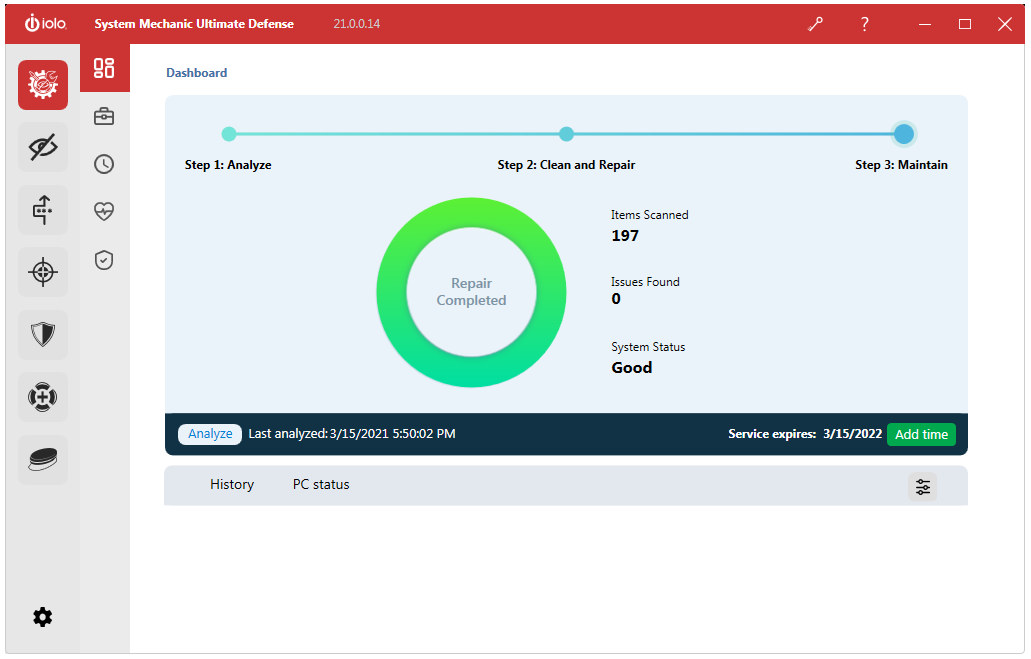Cleaning up hazardous and space-wasting junk files
Many programs written for Windows create temporary files on your hard drive while they are running. These temporary files are supposed to be removed from your hard drive when the program is done, but sometimes programs are sloppy or end unexpectedly and these files are not removed. System Mechanic targets these files and more while providing more advanced file searching options to find all the space-wasting files on your hard drive, freeing up valuable disk space.
STEP-BY-STEP INSTRUCTIONS
- From the main System Mechanic interface, select Analyze to begin an analysis.
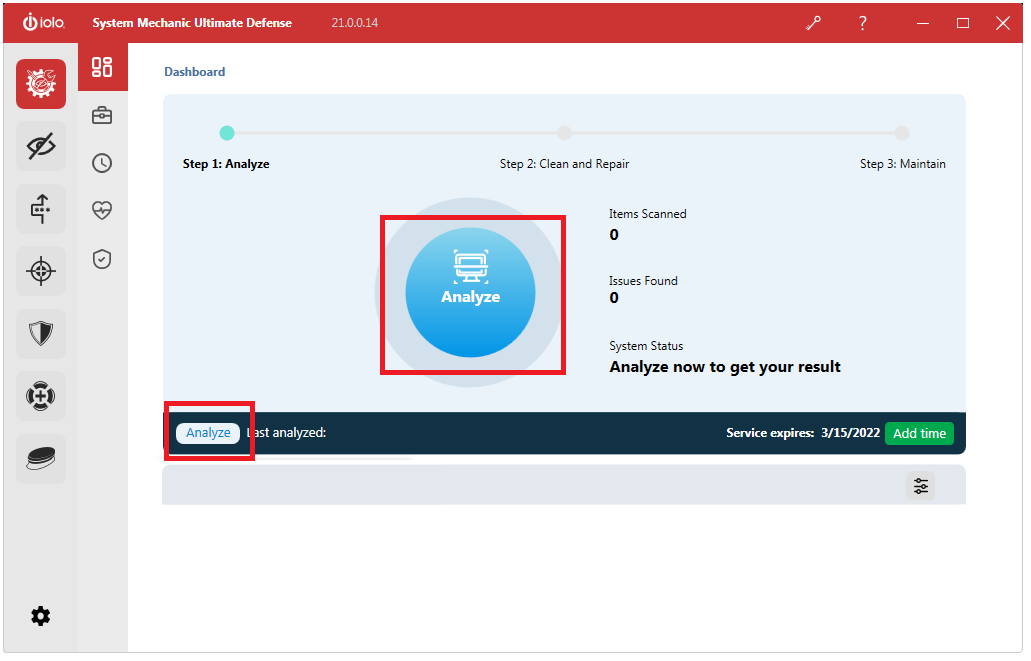
- System Mechanic will scan your computer for junk and obsolete files and may take several minutes depending on your system’s speed. When the scan is complete, you will see a number amount of files, in red, that have been found for removal.
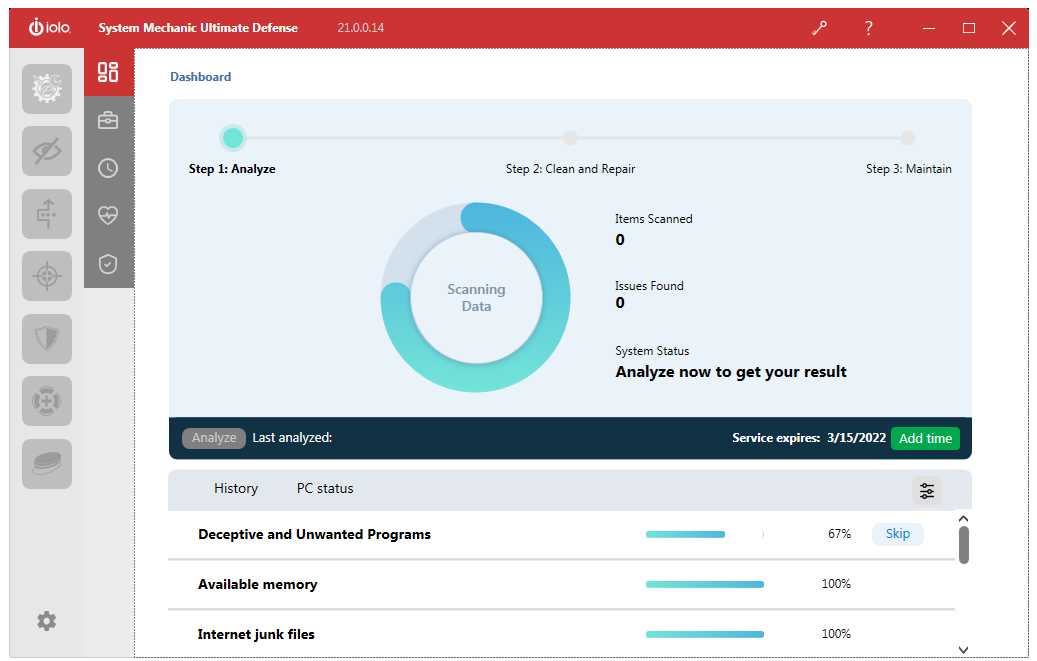
- To review items found during the analysis, at the right, click the down arrow on any of the buttons and select View details in wizard. Some items you can elect to hide or show a further description.
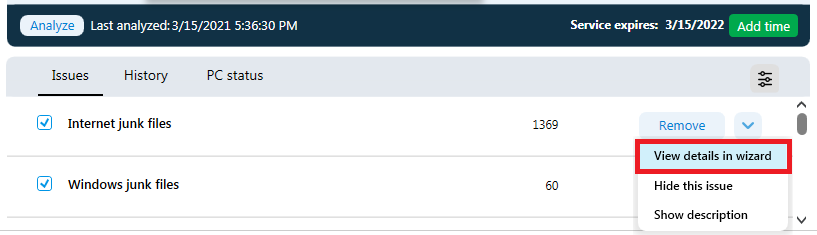
- When you are done reviewing, click each button of the item you want to process.
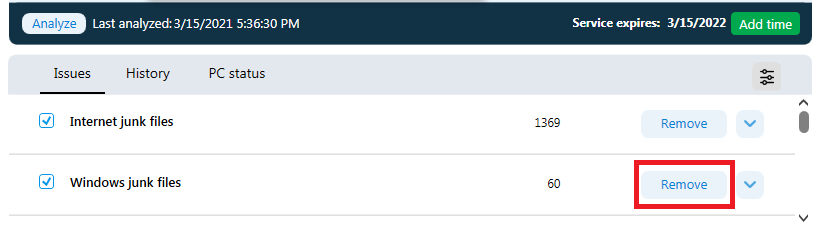
- A dialog window will appear verifying the action. Click Yes.
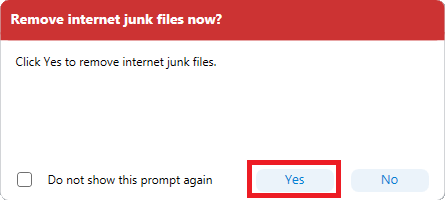
- Click Close on the completion dialog window and System Mechanic will complete the cleaning process.