-
Getting Started
-
- How to Install and Activate System Mechanic Ultimate Defense
- How to Install and Activate System Mechanic Professional
- How to Install and Activate System Mechanic
- Install System Mechanic Free
- Upgrade System Mechanic Free to System Mechanic Ultimate Defense
- Install System Mechanic Classic for Windows XP & Vista
- How to Install and Activate DriveScrubber
- How to install and activate System Shield
- How to Install and Activate Malware Killer
- How to Install and Activate Privacy Guardian
- How to Install and Activate Search and Recover
- How to Install and Activate iolo Updater
-
- How to Check ActiveCare History
- How to Install and Activate System Mechanic
- How to Install and Activate System Mechanic Professional
- How to Install and Activate System Mechanic Ultimate Defense
- How to disable automatic checking for updates in System Mechanic
- Install System Mechanic Classic for Windows XP & Vista
- System Mechanic does not start or hangs on loading
- Product will not update properly or launch after installation
- Disable System Mechanic Background Processes
- My iolo Product Has a Problem Installing or Will Not Start Once Installed
- Cleaning up hazardous and space-wasting junk files
- Error 2: Activation Key Not Recognized when trying to activate
- How to Use System Mechanic's File De-Duplicator
- System Mechanic Minimum Requirements
- How do I send an Error Log report to iolo Support?
- How to send files to Customer Care for troubleshooting purposes
- Show Remaining Articles ( 1 ) Collapse Articles
-
- Uninstall ByePass from Chrome, Edge and Firefox
- How to Install ByePass in System Mechanic Ultimate Defense
- Install ByePass in Microsoft Edge Chromium
- Install and Uninstall ByePass in Firefox
- I forgot my ByePass Master Password
- How to close your ByePass account
- How to close your ByePass account from a mobile device
- What is Login Guardian?
- How to Turn On Autofill for ByePass Android
- How to Turn On Autofill for ByePass iOS
- Enable ByePass for Private Browsing
- ByePass Will Not Let Me Add More Than 5 Accounts
- How Do I Check My ByePass Version?
- Install ByePass on Android
- ByePass password field icon is not visible on website
- How to Backup ByePass Password Data
- Show Remaining Articles ( 1 ) Collapse Articles
-
-
iolo My Account
-
Purchase Questions
- What is the product Whole Home License
- iolo Sales and Refund Policy
- How will my purchase show on my bank statement?
- I purchased System Mechanic or Search and Recover from AOL and have subscription questions
- I purchased System Mechanic from Yahoo and have subscription questions
- Fraudulent Entities Posing as iolo
- Main
- Getting Started
- ByePass
- Enable ByePass for Private Browsing
Print
Enable ByePass for Private Browsing
Posted03/12/2024
Updated07/17/2024
After installing and enabling the ByePass extension/Add-on, navigate to your Add-on/Extensions of your browser and enable ByePass to run in private windows.
Google Chrome
Click on the menu item at the top right of Chrome, select More tools and then Extensions.
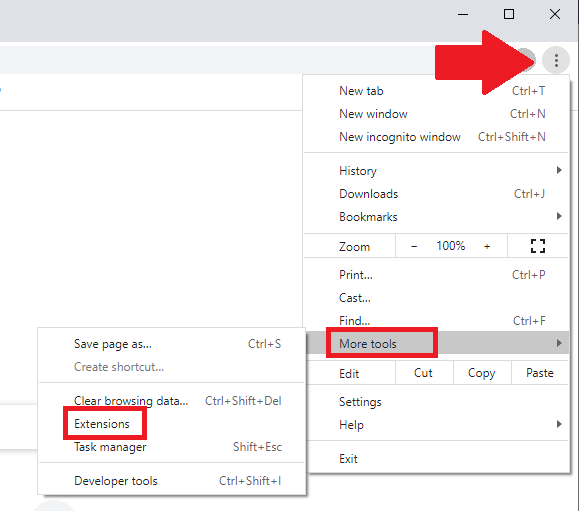
Click on Details.
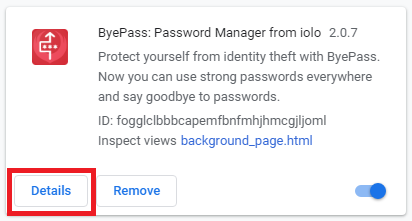
Enable Allow in incognito.

Mozilla Firefox
Click on the menu item at the top right of Firefox and select Add-ons.
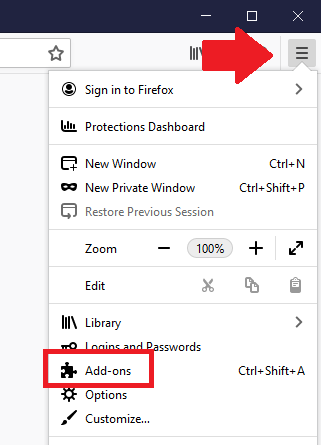
Click on the ByePass menu item and select Manage.
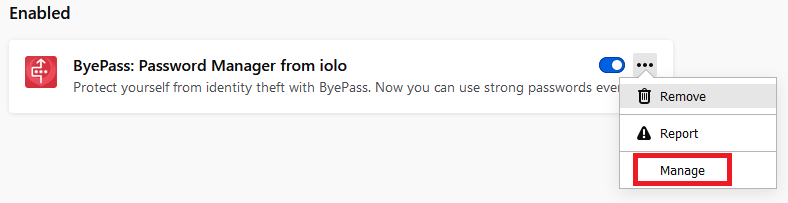
Locate Run in Private Windows and select Allow.
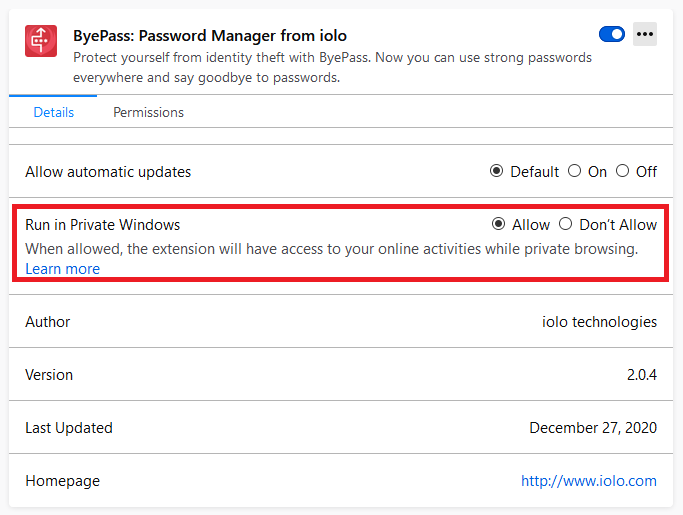
Edge (Chromium)
Click on the menu item at the top right of Chrome and then Extensions.
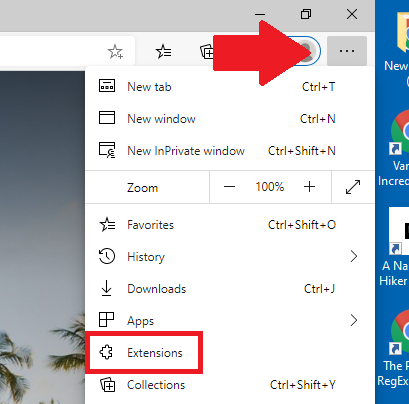
Select Details

Scroll down and enable Allow in InPrivate.








