Fraudulent Entities Posing as iolo
It has come to our attention that entities with no affiliation to iolo technologies, representing themselves as “iolo,” “System Mechanic,” “Avangate“, “2Checkout,” “PayPro Global,” or “Realdefense“, have been contacting iolo customers and members of the general public, by phone as well as by email, claiming that they have been alerted to computer “errors,” “trouble signals,” “malware,” and possibly other system failures by the recipient’s computer.
These fraudulent entities, under the guise of offering technical support service to remediate such problems, attempt to gain access to the call recipient’s computer by directing the call recipient to log into a website or giving them permission to access the recipient’s computer through a remote desktop session.
These entities are alternatively contacting individuals stating that iolo is no longer providing support or service for its software products or premium support and offering to issue a refund for products purchased with the intent of obtaining the private and personal banking information of the victim to rob them of funds.
The example below shows a contact supposedly sent by an iolo employee who in reality does not exist:
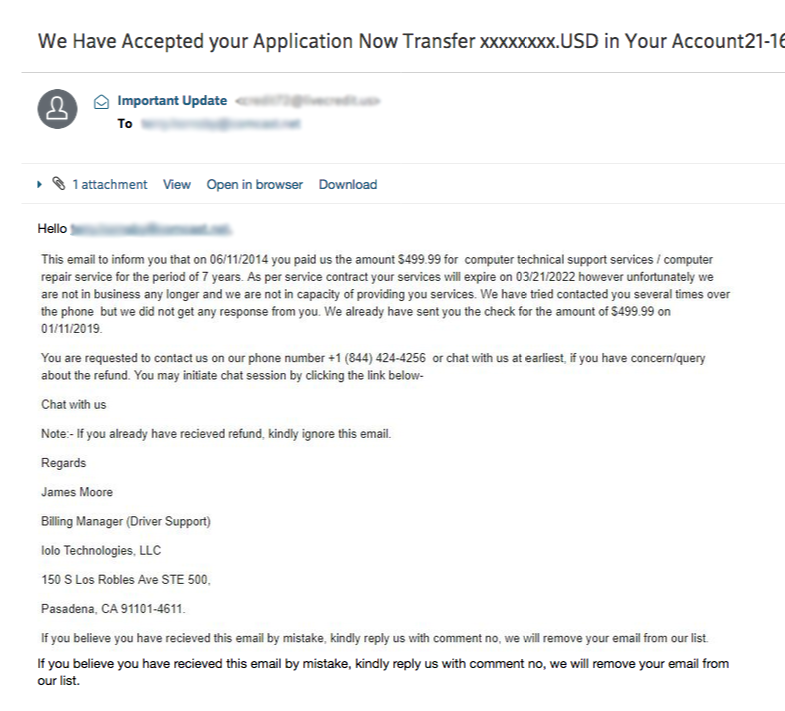
The fraudulent caller in all cases may begin by sharing some basic information, such as your name, email address or phone number, in order to appear as a legitimate iolo representative.
Neither iolo, iolo’s payment processor, nor iolo authorized affiliates, makes unsolicited sales calls for technical support services. Iolo does offer a premium support service which offers expert help for computer, printer, smartphone or other digital devices. However, premium support service representatives always identify themselves as such and only contact individuals who have previously signed up for the service.
In addition, premium support service representatives would not call a consumer to sell services based on “alerts” generated by iolo software products or an individual’s computer in general. We also will never make an unsolicited call requesting customer banking information or to provide feedback.
While iolo continues to pursue these scammers, we strongly caution anyone receiving unsolicited calls under the guise of “System Mechanic,” “iolo,” “Avangate“, “2Checkout“, “PayPro Global,” or “Realdefense“, that such calls are not associated with iolo in any way.







