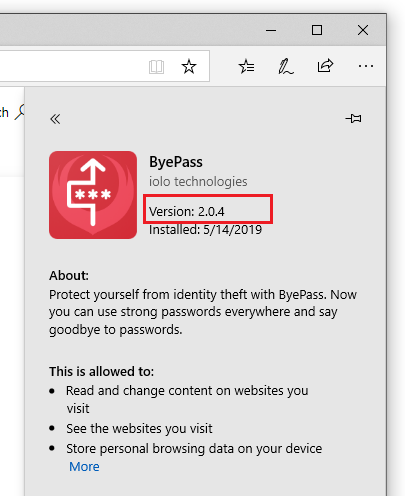How Do I Check My ByePass Version?
NEW VERSION AVAILABLE: Migrate to ByePass+ to ensure continued service.
Chrome
- Start Chrome and on your keyboard click ALT+F or click on the three dot menu item at the upper-right.
- Click on More Tools and then Extensions to open the extension management area of the browser.
- Click on the Details button on the ByePass extension panel to see the product version number.
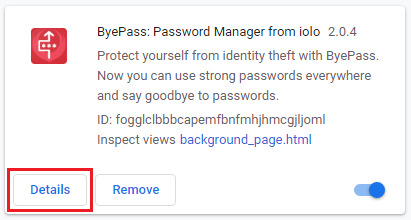
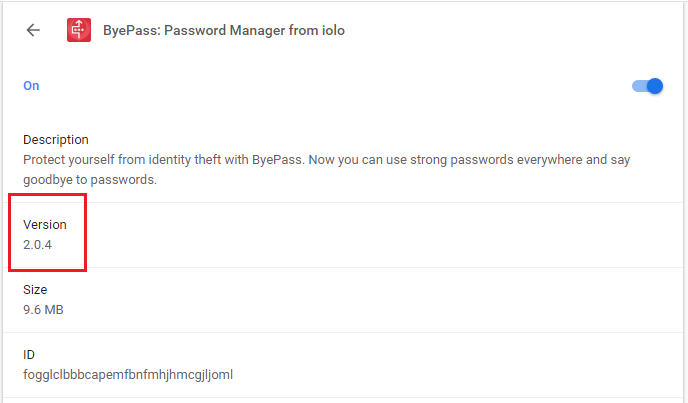
- The ByePass extension automatically checks for available updates each time the browser is started and will apply them. In the event this does not occur then you can manually update the extension by clicking on the Details button and then View in Chrome Web Store.

- Alternatively, you can enable Developer mode and select the Update button to check for extension updates.
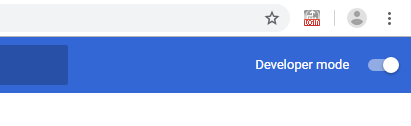
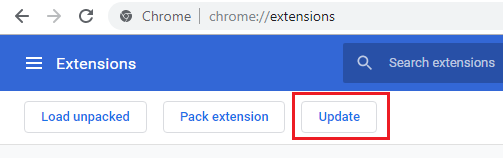
Firefox
- Start Firefox and on your keyboard click Ctrl+Shift+A or the Firefox menu item and then Add-ons to open the extensions management area of the browser.
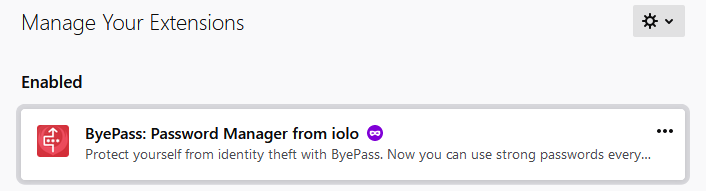
- Hover over and click on the ByePass extension which will open details of the extension.
- Scroll down to see the product version.
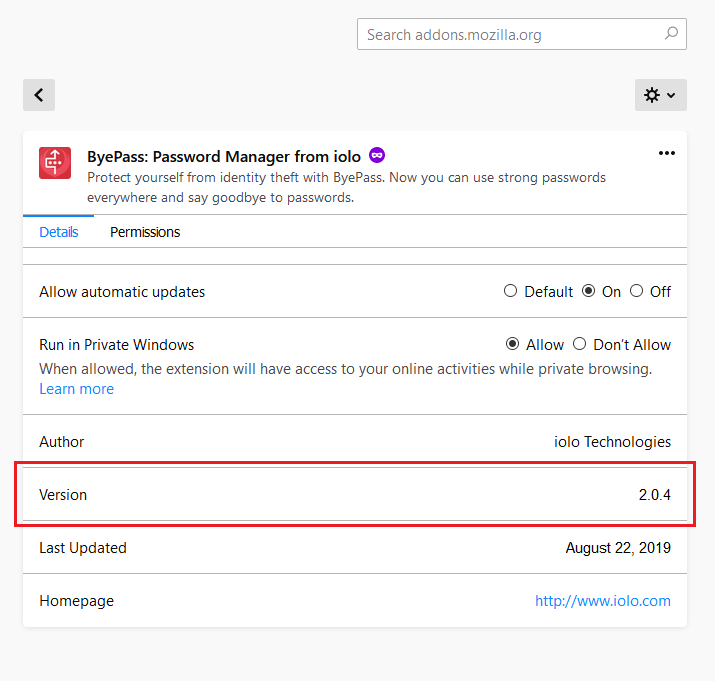
- The ByePass extension automatically checks for available updates each time the browser is started and will apply them. In the event this does not occur, make sure the extension is properly set to allow automatic updates. If On is not selected, check the radio button, exit your browser and restart it.
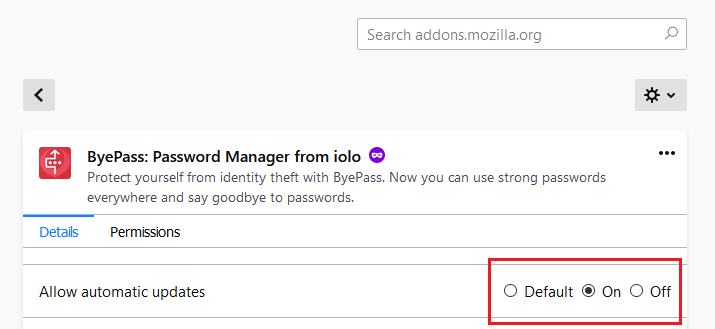
- Alternatively, select the cogwheel menu item and select Check for Updates.
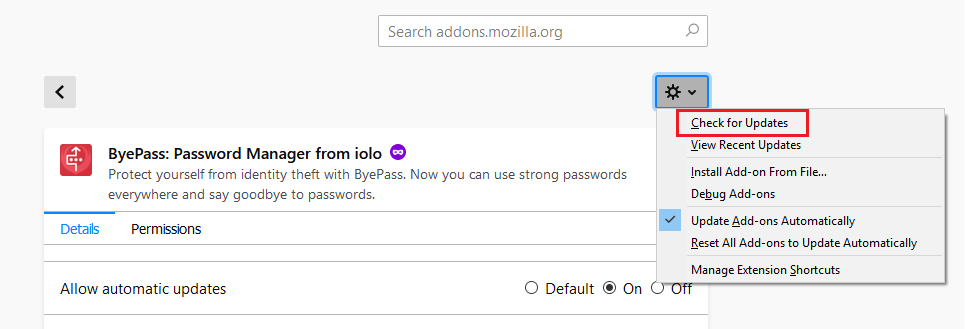
Microsoft Edge
- Start Microsoft Edge and click on the Settings menu at the upper-right.
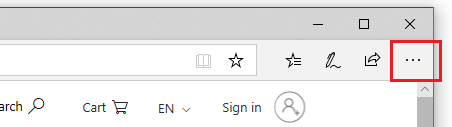
- Select Extensions.
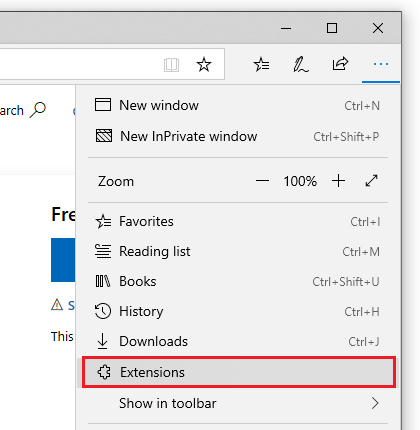
- Select the menu cogwheel.
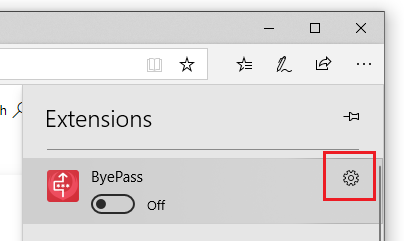
- The product version will be displayed towards the top.