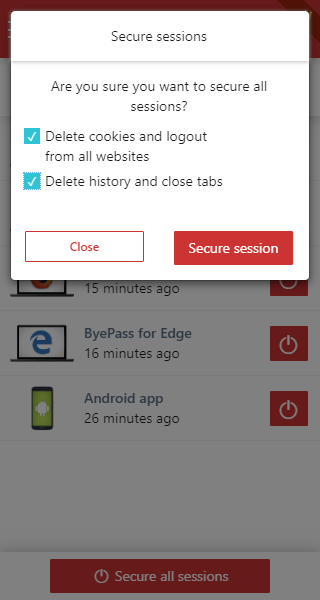What is Login Guardian?
Login Guardian is a feature of ByePass that helps to secure all data of your private accounts by listing all browser sessions that are currently open and connected to your ByePass account.
No matter what computer, phone or tablet the browsers are open on, this feature allows you to securely logout from a single browser session or all browser sessions remotely, effectively clearing your browser history, cookies, and closes all browser tabs.
This is especially useful if you share any of your devices with family, friends, and co-workers and wonder if you left a browser open.
Log out of a single browser session
- From within ByePass, click on the Login Guardian menu icon to display a list of all logged in browsers.
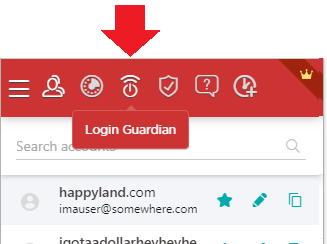
- Click the red Close session button next to a browser session to securely end it.
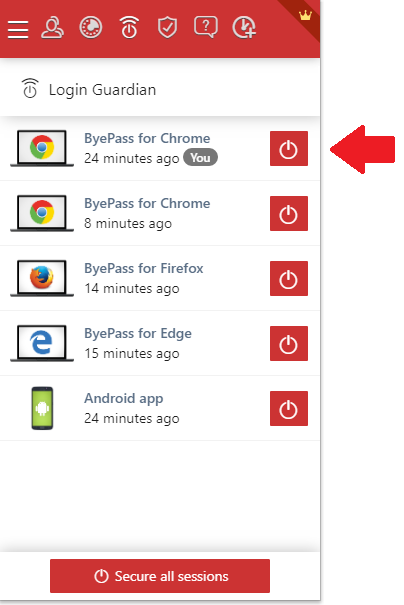
- When the session dialog appears you can select to delete cookies, history and to close all tabs. When your options are selected, click Secure session, effectively and securely closing the browser.
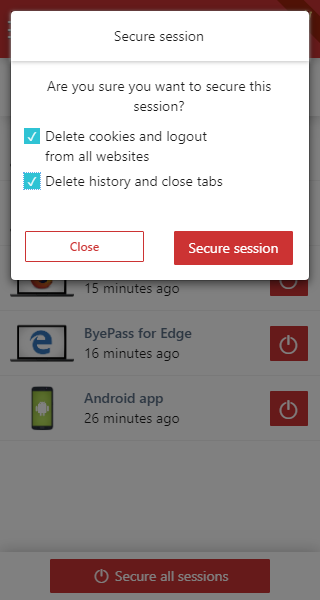
Log out of all browser sessions
- Following the above steps, to securely close all browser sessions, click the Secure all sessions button.
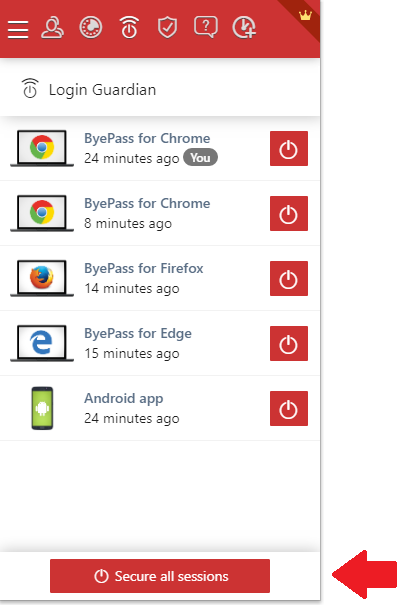
- When the session dialog appears you can select to delete cookies, history and to close all tabs. When your options are selected, click Secure session, effectively and securely closing the browser.