June 2024
What’s New in System Mechanic® 24.5
You have successfully installed the latest version of System Mechanic® 24.5!
Harness the power of System Mechanic to maintain your online security and device performance.
Enhancements include:
New: Unsecure Internet Connection Notification
Stay secure and informed! System Mechanic will alert you if your Wi-Fi connection lacks sufficient security settings, potentially endangering your personal data. This notification empowers you to take immediate action to safeguard your online protection.
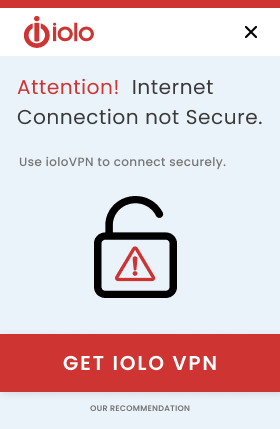
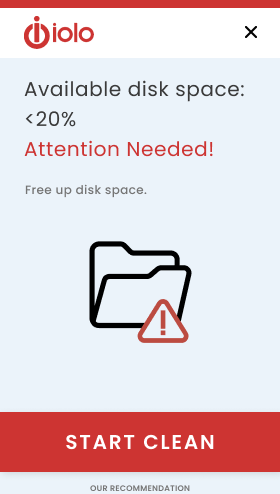
New: Low Disk Space Notification
Know when it’s crucial to maintain your PC for optimal performance! System Mechanic notifies you when your hard drive or SSD space drops below 20%, indicating it’s time to clean up your storage.
Ever wondered what the Dark Web knows about you?
Smart Scan checks to see if your email address is found on the dark web.
Timely bi-weekly Dark Web updates right to your inbox provide:
- Email status
- Actionable steps to take


Access the Internet in Full Privacy with iolo VPN
Stream, share and shop online with the privacy, security, and freedom that only ioloVPN can provide.
- Bank-Grade Encryption
- Fast & Stable Connections
- No Data Collection
- Protects up to 3 devices
Added features & enhancements
System Mechanic®, System Mechanic® Pro, and System Mechanic® Ultimate Defense™ users will benefit from:
Unsecure Internet Connection Notifications
Knowing when you’re on an unsecure Wi-Fi connection is crucial for protecting your sensitive information and maintaining your privacy online. It allows you to take immediate action to safeguard your data from potential threats and unauthorized access, ensuring a safer browsing experience. If you find yourself on an unsecure network, here are a few actions you can consider:
- Avoid Activities Involving Personal Data – Refrain from visiting websites that require passwords or transfer sensitive information such as online banking and shopping.
- Protect Against Cyber Attacks – Running antivirus software can help protect your device and data from viruses, spyware, ransomware and other malware that may have infected your device while on an unsecure network. You can perform an antivirus scan using System Mechanic Pro or System Mechanic Ultimate Defense.
- Use a VPN – Using a Virtual Private Network (VPN) encrypts your internet connection and enhances your online privacy and security. ioloVPN provides an affordable and easy to use solution for your online protection.
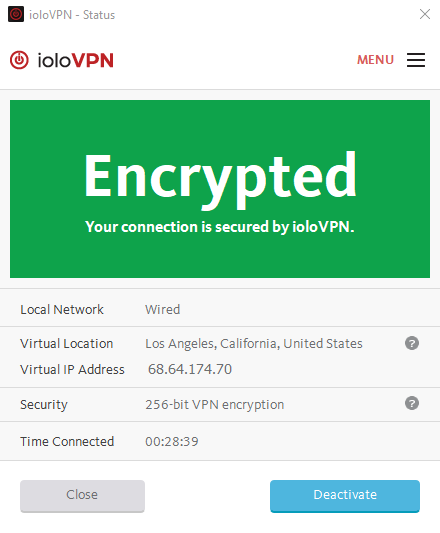

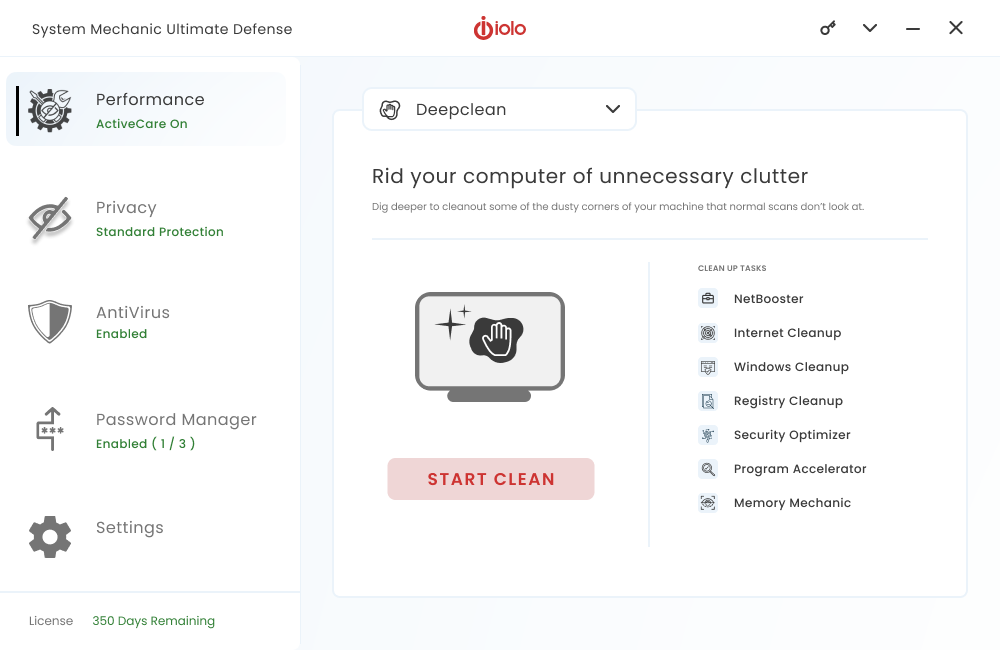

Low Disk Space Notifications
Receiving an alert when your hard drive or SSD space is below 20% helps you prevent data loss, improve performance, avoid system crashes, and maintain the ability to perform system updates that keep your device secure. If you are running low on hard drive space, here are some steps you can take:
- Run A Scan – System Mechanic will clear temporary files, caches, and browser history to reclaim disk space. Enabling ActiveCare will automatically perform diagnostics regularly, in the background, when your device is not in use and clean your PC as needed.
- Delete Large Files, Unused Programs, or Duplicates – Removing large files, old downloads, unused applications, or duplicate files can free up valuable storage. Leverage the File-DeDuplicator feature available with System Mechanic Pro and System Mechanic Ultimate Defense to easily identify and remove unwanted duplicates.
- Move Files to External Storage – Transfer large files such as videos, photos or documents to an external hard drive or cloud storage service to free up space on your primary drive.
- Compress Files – Compressing large files or folders can help save disk space. You can use built-in compression tools or third-party software for this purpose.
Questions on how to use System Mechanic?
Speak to a live agent now.
- Faster startup times
- Faster internet downloads, and
- Increased disk space

Choose the System Mechanic product that’s right for you
We have a version of System Mechanic for everyone. Checkout what version is right for you.
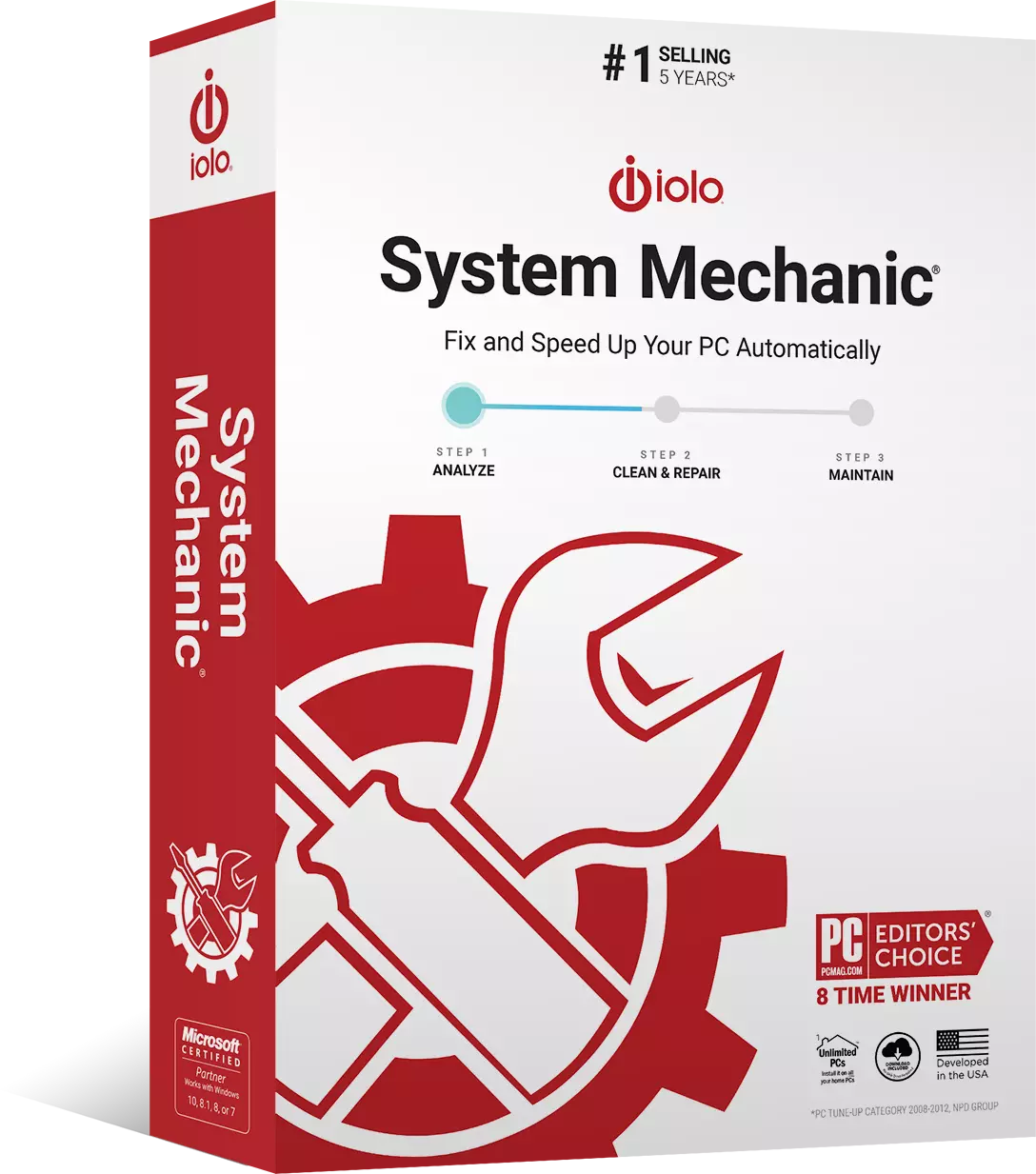
System Mechanic®
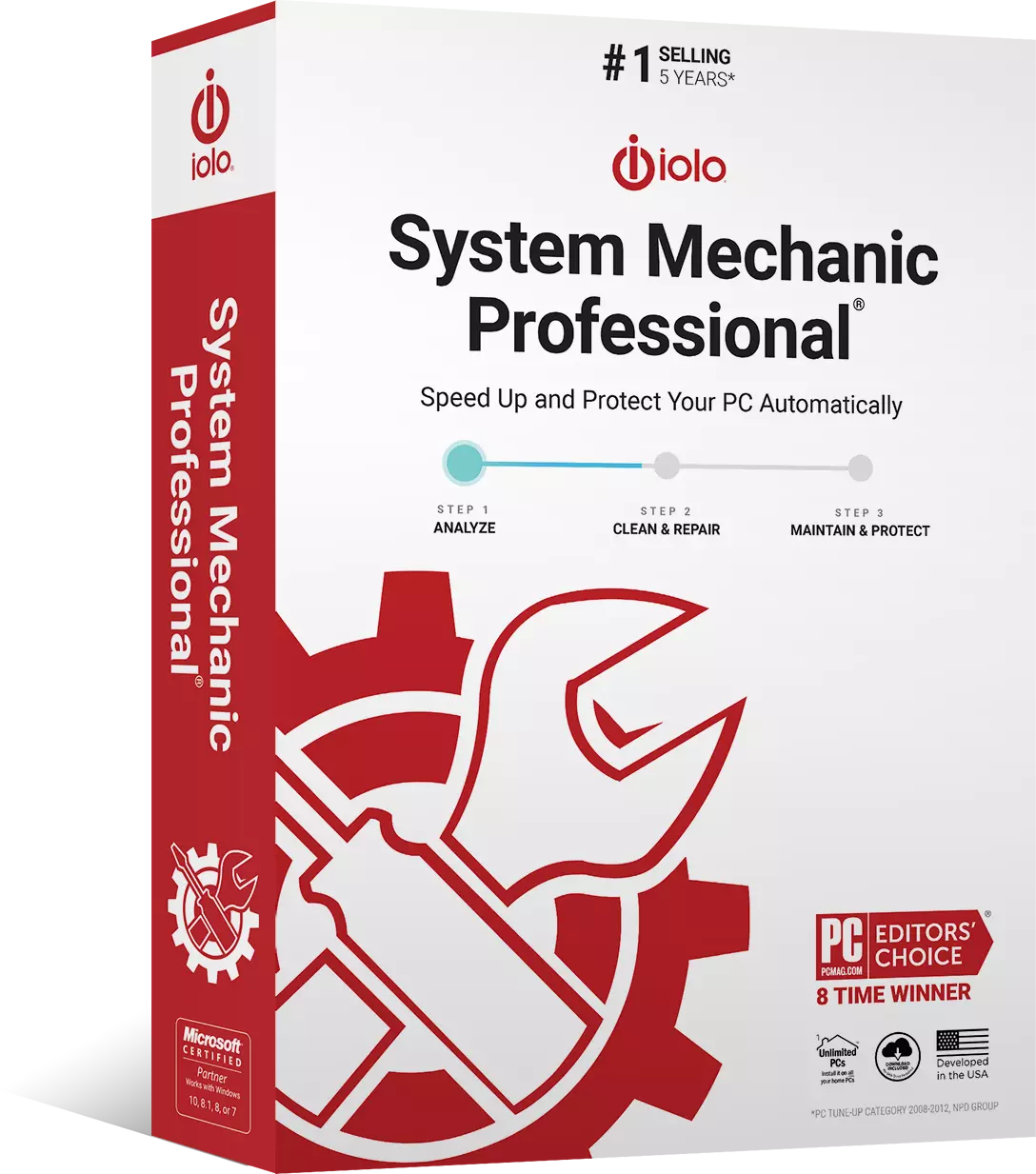
System Mechanic Pro®
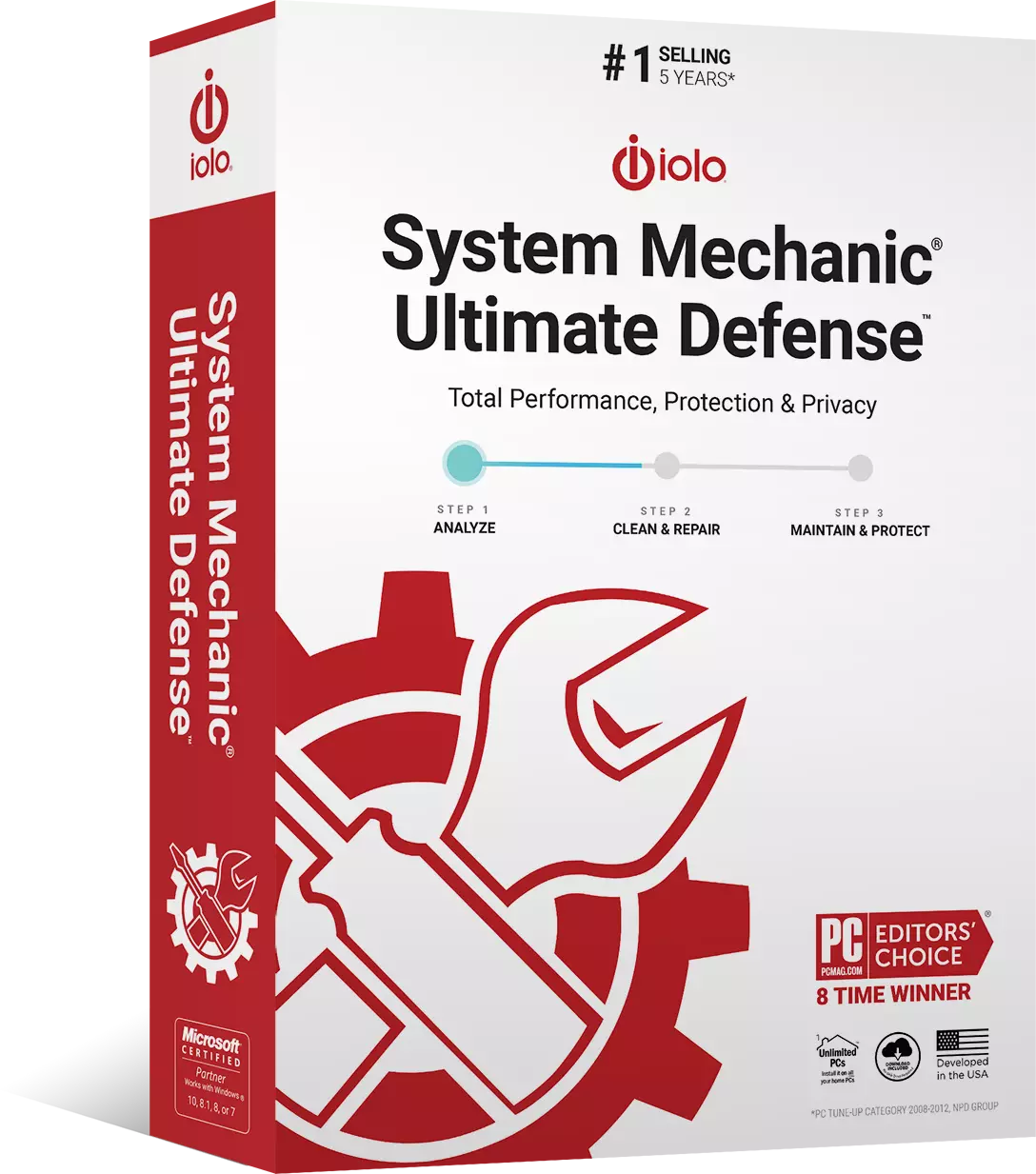
System Mechanic® Ultimate Defense™
Performance
All
All
All
Smart ActiveCare
DeepClean
AntiVirus
No
All
All
Real-Time Protection
System Shield
Malware Killer
Privacy
No
No
All
Custom Protection Tiers
Digital Fingerprinting Protection
Password Manager
No
No
All
ByePass License
Browser Extensions
24/7 Support
All
All
All
LiveTech 30 Day Trial







