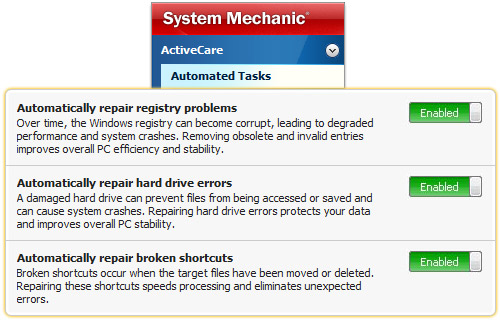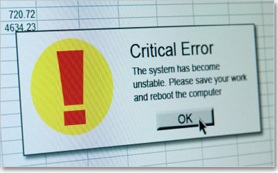3 Easy Ways to Fix PC Errors
Fix hundreds of problems with hard drives, system settings and PC components and get rid of annoying errors and crashes for good
We all hate to see messages like this… |
It’s very common for PCs to become unstable over time—we’ve all experienced it.
First, you start to see random and confusing error messages. After that, you may notice you’re getting slower and slower responses from your software programs. And then the crashes and lockups kick in—right when you’re in the middle of something important.
These aggravating errors not only slow you down and send your frustration levels sky-high, but can sometimes cause your computer to be practically unusable.
Why does this happen? The causes of these problems can be wide-ranging. Some errors are related to how Windows operating systems are designed and others just come from the “wear and tear” that occurs with everyday use: creating and deleting files, adding and removing programs, and attaching printers, cameras and other gadgets.
For example, take that old printer you got rid of last year—your computer doesn’t know it’s gone and a variety of components on your PC are still “looking” for it. The result? Strange error messages pop up every time you restart your computer or try to print a document, system conflicts interfere with the efficient processing of your new printer, and everything slows down as your PC wastes its resources needlessly searching for obsolete and outdated settings.
 This kind of problem—as well as hundreds of other hard drive, configuration and system component errors that creep up over time—are exactly what System Mechanic’s repair technologies can fix. System Mechanic finds these errors and corrupted settings, whether they be on hard drives or hidden deep inside the registry, and safely repairs them.
This kind of problem—as well as hundreds of other hard drive, configuration and system component errors that creep up over time—are exactly what System Mechanic’s repair technologies can fix. System Mechanic finds these errors and corrupted settings, whether they be on hard drives or hidden deep inside the registry, and safely repairs them.
With System Mechanic, you can restore your PC’s stability, efficiency and performance back to the way it was when you first got your computer.
To run repairs, you have multiple options:
- You can choose a Power Tool that runs a batch of all the essential fixes—all at one time and with a simple, one-click wizard. This option is great for the busy user who wants to be up and running quickly.
- If you only want to run certain repairs—or you’re a person who likes total control—pick the fix you need from the Individual Tools. Individual Tools let you run the exact repairs you want, either automatically or using the settings that you specify.
- For seamless maintenance, you can set ActiveCare® to automatically run repairs when your computer is on but you’re not using it. This “fix it and forget it” approach is a great option for anyone who wants to maintain their PC’s health without having to think about it.
All-in-one Power Tools – Run all the critical repairs at once
The PC Repair Power Tool diagnoses and fixes the most common causes of errors, crashes and system failures—all in one click.
- In System Mechanic, navigate to the Toolbox and then click All-in-one Tools.
- In the Power Tools section, find PC Repair and click Start.
- The simple 2-screen wizard will diagnose your computer and then run the fixes that are needed.
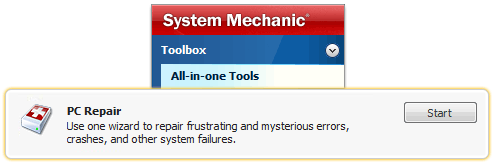
Individual Tools – Run the exact repairs you want
With Individual Tools, you can run the specific repairs you want, and run them either automatically or with settings that you choose.
- In System Mechanic, navigate to the Toolbox and then click Individual Tools.
- Click on the Repair Problems category.
- Next to the desired repair, click Start. You can choose from the following:
|
|
|
Create Drive Medic Emergency CD Create this emergency CD so that if your PC ever suffers severe damage, like the operating system not starting, you can revive it. Along with Drive Medic’s repair functions, the CD saves your computer’s master boot records, information that can be invaluable when recovering from disaster. |
|
Automatically keep your PC healthy with ActiveCare®
System Mechanic’s patented ActiveCare® technology performs automated maintenance and repairs while your PC is on but not in use.
ActiveCare only runs when you aren’t using your computer, and then it immediately stops when you return. Your PC is automatically kept at its maximum speed, reliability and efficiency, without ever interrupting your work.
- In System Mechanic, navigate to ActiveCare and then click Automated Tasks.
- Locate the appropriate task and make sure its toggle switch is set to Enabled. The automated repair tasks include:
- Automatically repair registry problems
- Automatically repair hard drive errors
- Automatically repair broken shortcuts