Boot Faster and Kill Bloatware for Better PC Performance
Recent benchmark tests performed by iolo Labs have shown that using the Startup Optimizer™ tool in System Mechanic® can significantly improve PC boot time performance.
Over 40 commonly used programs and browser add-ons were installed on four PCs with varying processor, hard drive and memory configurations, including a convertible tablet, ultrabook, desktop and notebook. Diagnostic tests were run to analyze the effects of System Mechanic on these and other major components of a PC.
Results
- The total aggregate score (across all PCs) for Startup Time was: 89.77% improved.
- The Windows 10 Desktop took 148.4 seconds to boot, but after running System Mechanic the PC was up and running in 48.2 seconds—over 200% faster.
- Optimizing with System Mechanic had a dramatic positive impact on the time to boot a Windows PC
For each PC’s startup results, see the chart below.
Startup (Windows Boot) Speed
Improvement (%) after running System Mechanic
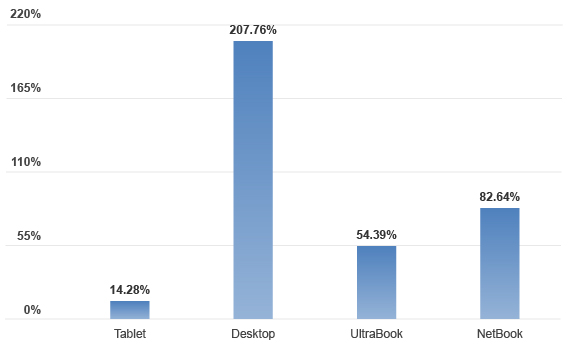
The above data illustrate that System Mechanic can improve the startup performance of a PC. Moreover, the tool within System Mechanic that allows this improvement contributes to the overall performance of a PC by preventing unwanted applications from launching at startup in the first place.
Startup Optimizer specifically discovers unnecessary bloatware executing during your system’s boot, which left unchecked not only slows startup but causes performance drain the entire time your PC is running.
Startup Optimizer alerts you to these unwanted startup items, and allows you full control over which non-critical ones to leave turned on and which you want disabled from launching at startup. The result is a faster, more responsive computing experience.
In additional articles in this series, we’ll examine the iolo Labs benchmarking results after using System Mechanic to attain broadband, processor and hard drive performance improvements.
Methods
Performance metrics were collected during tests run five times before and five times after System Mechanic was installed on each machine, with the scores averaged to deliver results across the following categories:
- PC Boot Time
- Internet (Download Speed)
- CPU (Processor)
- RAM (Memory)
- GPU (Graphics)
- Drives (HDDs and SSDs)
To measure boot time, or Windows startup time, iolo Labs recorded data using the Windows Event Viewer (Applications and Service Log\Microsoft-Windows-Diagnostics-Performance/Operational, Event ID100). For more details please see the full iolo Labs white paper here: http://www.iolo.com/resources/articles/system-mechanic-performance-benchmarking/.








