Legacy Content
This article may reference older System Mechanic® features that have been replaced or enhanced in the current version.

The new Registry Tuner searches dozens of hidden registry areas to resolve frustrating PC problems such as the “blue screen of death”.
If you’re one of the millions of people who suffer from chronic computer errors, restarts, freezes, and other frustrations, System Mechanic’s reengineered Registry Tuner may be your simple cure.
The Windows registry is where the computer stores all of its configuration information. It keeps track of every program that’s installed, how your drivers are configured, and how all of the various parts of the system work together in harmony (well, most of the time!)
Unfortunately, over time with just simply daily use, the registry accumulates corruption that eventually results in random and difficult to diagnose ailments such as error messages, program crashes, mysterious slowdowns and other hiccups, and ultimately even an inaccessible system.
Breakthrough research from iolo Labs has uncovered several previously unknown behavior patterns within Windows 8, 7, Vista, and XP that can translate into significant registry corruption, causing these predictablefreezes, loss of data, and error messages.
iolo also draws on over a decade of registry cleaning experience to further affirm its track record of safety and careful handling while working with this sensitive Windows component, and System Mechanic’s proprietary SafetyNet™ system allows you to instantly roll back any actions performed.
System Mechanic now proudly boasts the fastest, safest, and most effective registry cleanup and repair tool available today.
How to start working with the Registry Tuner
System Mechanic offers a number of ways to start using the Registry Tuner tool. Here are a few quick ways to get started:
Run Registry Tuner from System Mechanic
- Start System Mechanic
- Click Toolbox -> Individual Tools -> Repair Problems
- Locate the Registry Tuner tool and then click Start
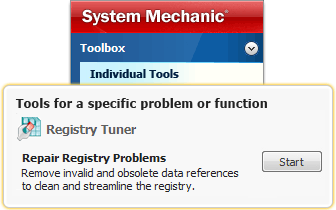
The Registry Tuner tool will open. Follow the on-screen instructions to begin the process.
Automatically keep your PC problem-free by running Registry Tuner via ActiveCare®
System Mechanic’s patented ActiveCare technology can perform automatic system maintenance while your PC is idle. It is designed to only start when you aren’t using your computer, and will immediately stop if you start using your system again and it is running.
- Start System Mechanic
- Click ActiveCare -> Automated Tasks
- Locate the item labeled Automatically repair registry problems and ensure its toggle-switch is set to Enabled
Now, whenever your PC is idle, System Mechanic will automatically find and fix any registry errors and problems before they can harm your PC.









