Enable your PC to Fix Itself with Patented iolo Technology
Imagine if every time you parked and left your car, a team of auto detailers and repair technicians suddenly appeared to clean and service it: washing and waxing, topping the fuel, checking the oil, adjusting tire pressure, cleaning battery connections, doing all the maintenance that keeps a vehicle running at its best. And when you came back, the crew instantly stopped their work, leaving you free to drive off in your newly tuned vehicle.
 That’s exactly how System Mechanic’s patented ActiveCare® technology maintains your PC. ActiveCare silently checks and repairs your computer while you’re away: diagnosing, tuning, fixing, and cleaning as needed. And then the instant you return, ActiveCare stops – you have a faster and healthier PC, and no maintenance activities are interfering in your use of the computer.
That’s exactly how System Mechanic’s patented ActiveCare® technology maintains your PC. ActiveCare silently checks and repairs your computer while you’re away: diagnosing, tuning, fixing, and cleaning as needed. And then the instant you return, ActiveCare stops – you have a faster and healthier PC, and no maintenance activities are interfering in your use of the computer.
One of the many industry-first technical innovations included in System Mechanic, ActiveCare automatically optimizes your PC whenever you’re not using it—so it will be ready to go when you are!
Why ActiveCare?
Some software programs will schedule PC maintenance to occur at specific intervals, such as every week. But with the scheduled approach, errors that arise between intervals go unrepaired and maintenance tasks can start at the most inconvenient times – slowing everything down right when you’re in the middle of your work.
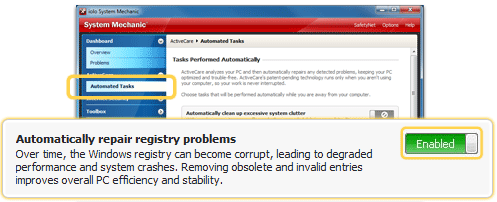
How ActiveCare Works
While your PC is on but not in use, ActiveCare monitors key indicators of performance and then automatically runs the repairs your computer needs. Some key features:
- Background processing. ActiveCare works silently in the background,
only when your PC is not being used. And if you return to your computer during processing,
ActiveCare immediately closes, letting you work without any interference. - Patented technology. Technically advanced performance algorithms
ensure that repairs and optimizations are only run when needed, while ZeroRAM™ technology
ensures minimal memory is used for processing. - Fully configurable. You have total control over which automated
actions ActiveCare runs.
Using ActiveCare
You control the automated actions that ActiveCare runs by making selections from the Automated Tasks pane.
| 1. | Under ActiveCare on the navigation bar, click Automated Tasks. |
| 2. | Click the toggle button next to a task to Enable or Disable the automated repair. |
With ActiveCare you can automatically:
Additional configurations allow you to fully customize when ActiveCare runs – you can control ActiveCare processing based on battery power usage, CPU usage, gaming modes, and more. To access these settings, click Configure from the Automated Tasks pane, and then click Edit Advanced Options.








