Fight Slowdown with These PC Performance Tools
Without regular maintenance, your Windows® computer will inevitably slow down over time. Though degradation is a naturally occurring fact with regular, everyday PC use, it is entirely preventable. Here we look at four common causes of performance degradation, along with the System Mechanic® tool that prevents each.
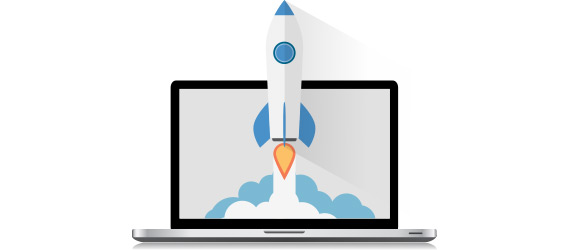
Windows Startup Bottlenecks
Ever notice your PC taking longer to start than it used to? Many apps are set to automatically start whenever your PC is started. Some are required and should be in the startup process, but many aren’t needed and create resource bottlenecks that slow down boot time.
Startup Optimizer™ automatically detects unneeded startup items and asks which ones you’d like to turn off, streamlining and speeding up the whole startup process.
Mismatched Internet Settings
A significant influence on your web speed is a set of Windows configuration settings related to network and internet connections. PCs come from the manufacturer with certain settings already in place, but these presets are not necessarily the best settings for your connection type. Various programs can also make silent adjustments to these core settings.
NetBooster® automatically custom fits your computer to suit your internet connection. By adjusting the settings that affect network and internet connection speeds, NetBooster fine-tunes so that more data can be transferred.
Available RAM Decline
When memory is low, everything on your PC can suffer. As we open, use and close programs with regular use, memory often becomes trapped as a program doesn’t always release unused RAM after it closes.
RAMJet® captures back trapped memory by going to look for it in idle apps that have hoarded more than they currently need, and then freeing it so you wind up with more working memory where you really need it.
Underutilized Processor
Your processor is one of the most powerful components of your PC, but it can get dominated by background processes that aren’t essential to the task at hand.
OptiCore™ automatically de-prioritizes background processes in real time to give you more processor power for your current task.
Furthermore, most CPU cores—those key gateways to maximum speed and power—remain parked when your PC is in the default Windows “Balanced” power plan, even when you’re placing great demands on your system with the programs you’re running.
PowerSense™ detects what you’re doing based on specific apps you’ve launched, and automatically switches power modes to and from Windows modes to custom modes that suit your real-time performance needs. Ultra Performance Mode unparks all processor cores and turns them to maximum clock speed. It also turns off unnecessary processes and services. Endurance Mode reduces battery consumption by parking most cores and favoring system stamina over raw speed.
By allowing System Mechanic to automatically repair and declutter your computer, you’ll keep it running like new for years. And with these specially designed speedup tools, you’ll get even more high performance out of your OS, whether that’s Windows 10 or older, all the way back to XP.
Windows is a registered trademark of Microsoft Corporation in the United States and other countries.








