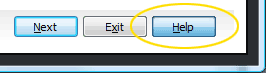Get in the game with EnergyBooster™
Ever wish you could give your PC a turbo-boost?
Now you can, with EnergyBooster™, a revolutionary tool in System Mechanic that puts your PC in overdrive.
EnergyBooster boosts speed by returning the resources used by unneeded background programs and injecting this fuel directly back into your system for an instant turbo-boost.

Your machine instantly feels lighter, faster, and more responsive.
Perfect for gamers, video and sound engineers, artists, web designers, stock traders, or any serious computer user who requires raw fast performance for demanding tasks, such as maximum game performance, rendering large videos, editing complex sound or art files, and so on.
Sometimes you need to temporarily raise your PC’s speed to a level beyond that at which it normally performs by “shedding as much weight” as possible. You want to get lean and mean, and free up every available resource to allow a program such as a game or other type of resource-intensive software to run at absolute maximum velocity.
EnergyBooster doesn’t permanently alter the system configuration or uninstall any
software—perhaps such software is used in other less mission-critical situations. It uses iolo’s remarkable Tune-up Definitions™ to identify and temporarily shut down all unwanted, superfluous, and unnecessary programs and services in order to free up the memory and CPU resources they were using. EnergyBooster then follows up with a total memory defragmentation which further releases RAM held hostage by memory leaks. Now your PC is ready for battle. Once you’re done with the things that needed the extra power, use EnergyBooster to revert your PC back to normal operating state with one click—it’s that simple!
Before EnergyBooster, shedding program weight and getting lean was a complex and dangerous process of hunting through process and service lists, guessing at which programs are non-essential, and hoping nothing went wrong as you force-terminated them. Once shut off, it was almost impossible to start them all back up, in many cases requiring an inconvenient full Windows restart. With System Mechanic’s EnergyBooster tool, you can get into game mode with the click of a button, and then easily revert your system to standard mode with another click.

and turbo modes with the click of a button.
How to experience EnergyBooster
Run EnergyBooster from System Mechanic
- Start System Mechanic
- Click Toolbox -> Individual Tools -> Increase Performance -> EnergyBooster
The EnergyBooster tool screen will open, displaying two options: Default Mode, and Profile Mode. Default Mode allows System Mechanic to automatically locate and turn off unneeded programs and services using Tune-up Definitions. You can try this mode first if you’re a beginner. Profile Mode allows you to manually build a list of programs and services you want to turn off, and then save this list for future use. Try this mode if you’re a technical user, or are comfortable with such a process.
Run EnergyBooster from the Windows Desktop Gadget
System Mechanic comes with a convenient Desktop Gadget that allows you to access important tools with just a few clicks. If you’re running the System Mechanic Gadget, you can launch EnergyBooster directly, any time you feel the need for speed.
- Click the health and security meter on the System Mechanic desktop
Gadget - Click the Shortcuts tab
- Click Turn off unused background programs with EnergyBooster
The EnergyBooster tool screen will open as above.
Learn more
To read more about EnergyBooster and how to use this unique System Mechanic feature, iolo encourages you to take advantage of the context-sensitive help within System Mechanic that will provide explanations about all of its features. Simply click the Help button from within any tool screen and detailed explanations and instructions will appear.