Attempting to figure out how to uninstall SCU? In just just a few steps, users can remedy the situation so that they can then benefit from all the tools included with any version of System Mechanic.
Step-by-step process to uninstall SCU on any computer
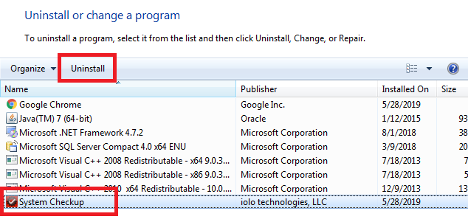
Step one
Navigate to Windows Control Panel on the computer, and select Programs and Features.Step two
Click on System Check Up.Step three
Select Uninstall. Once selected, the uninstallation process begins automatically. There will be an alert that pops up when completed.Step four
Install your System Mechanic product.
NEED MORE HELP?
Not sure what security solution is right for you?
We can help!








