To make life a bit easier, every web browser stores information submitted by users. However, there are times when users would like their information to be more private and secure, and that is when knowing how to delete search history on popular web browsers like Chrome, Firefox and Safari plays a significant role.
First, let’s cover reasons why we at iolo suggest that history deletion makes sense in some scenarios. After that, we detail how exactly to go about deleting search history on all of the major web browsers.
Reasons why deleting search history makes sense
There are certain times when deleting search history is the smartest thing to do. While keeping that search history may seem convenient, it can be dangerous if that information were to get into the wrong hands.
Unusual activity
Many websites will update users if they suspect any unusual activity has occurred on their account. If an alert is received, this is a great time to delete any search history. There could be a chance it’s been compromised.
Public computer use
Search history is a security vulnerability when a user is on a public computer. To avoid exposure to private data, take care to delete your search history at the end of each session. Fortunately, some public computers have software that automatically does this for the user.
Periodic cleaning
If a computer’s search history has never been cleared, it will contain a lot of sensitive and easily accessible data. Periodic cleaning is important in order to provide more safety should the computer or mobile device be hacked into or stolen.
How to delete search history on major browsers
Three web browsers currently reign supreme. Chrome, FireFox, and Safari are all great options for users. They all make clearing search history easy, even if the process is slightly different between browsers.
How to delete search history on Chrome
Chrome is currently the most popular internet browser available today. Many users love its simplicity, and that certainly holds true for clearing search history. Chrome has made it very easy, and users have a few customization options as well.
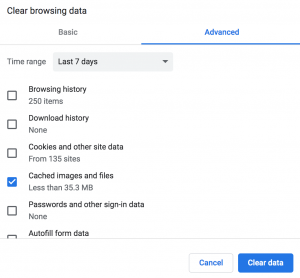
Step 1
Click on the menu button with the three vertical dots at the top right corner of the browser.
Step 2
Select “History,” which then opens up another dialog box with “History” listed again. Click on “History” again.
Step 3
A new tab should open up in the browser. On the left side, you will see a choice to “Clear Browser Data.”
Step 4
A few options are listed such as browsing history, cookies and other site data, as well as cached images and files. A user can select or deselect any options they feel are necessary. There is also an advanced tab for more specific deletion and a time range that can go from the last hour, all the way to all of time.
How to delete search history on FireFox
FireFox is also a highly popular web browser, and they understand the importance of privacy and security. They offer many different options to get rid of any history and data that might be vulnerable.
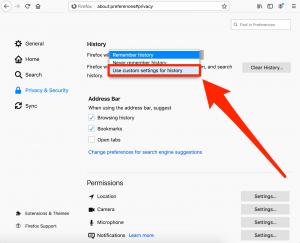
Step 1
Use the alt key on the computer to make the menu bar appear on the top of the screen. Once that occurs, click “History.”
Step 2
Select the “Clear Recent History” option and it will offer up a variety of choices. Users can click exactly what type of history they want to delete, as well as various data such as site preferences and offline website data. They also offer a time range to clear so that a user can be more specific.
How to delete search history on Safari
Safari is the default browser on all Mac computers, and a lot of users will stick with it even though there are other available options. Like all the other top browsers, the main focus is on making the user experience as safe as possible.
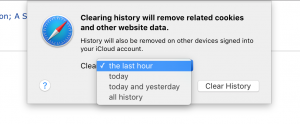
Step 1
Select “History” at the top menu bar, and that will open a dialog box at the bottom. Click on “Clear history…”
Step 2
A prompt will appear that says “clearing history will remove related cookies and other website data.” This option will be available for either the last hour, today, today and yesterday, or all of time.
How to delete search history on a mobile device
It might seem complicated to delete search history on a mobile device, but the main web browsers have made the process virtually the same as on a computer. Chrome and Safari are two internet options that are extremely popular with phones, and they both make the process just as simple. Follow the same tips above to delete your entire mobile history.
Need more protection? How iolo System Mechanic can help provide additional web browser support
Deleting search history is just one part of securing your data online. For additional protection, System Mechanic® is a perfect option. A user can clear even more browsing data that might be problematic if it were to land in the wrong hands.
Browser history safety is just one of the many benefits included in System Mechanic. To try it for free or purchase the full version, check out more details here.
We can help!








