Improve Windows Startup Performance
Shed unneeded startup programs for increased speed and responsiveness
In extreme cases, users of heavily clogged PCs report Windows startup times in excess of 10 minutes. |
One of the most common complaints heard from PC users is that it takes forever to start their computers up.
When you first buy a PC it seems to come alive in seconds after you turn it on, yet after only a few months of use it can take 3…5…even up to 10 minutes just to load Windows and get started.
If you find yourself taking a coffee break after you switch your computer on in the morning, only to return and still have to wait, System Mechanic’s Startup Optimizer is the solution to your sluggish PC.
System Mechanic finds even more system-clogging bloatware and memory-hungry services using iolo Labs’ Tune-up Definitions.
System Mechanic’s enhanced Startup Optimizer is one the most potent tools you can use when chasing down ways to reduce the time it takes to start Windows and squeeze increased horsepower from your PC.
The unique technology depends almost exclusively on iolo’s remarkable Tune-up Definitions from iolo Labs to accurately analyze the array of performance-leeching programs that cause startup delays and safely divine the subset that should be deactivated for maximum performance.
In preparation for the latest version of System Mechanic, iolo Labs researched thousands of new programs that tend to silently lodge themselves within the Windows startup process. Plain-English descriptions were written about each program, and then they were tested and categorized as either necessary, optional, unnecessary, or even dangerous.
Additionally, iolo Labs invested time researching Windows services, which are hidden programs that start with Windows and remain silently running in the background. Unneeded services can leech memory and CPU resources, and in many cases dozens of these programs are turned on as part of the default Windows setup, even though they are never needed by the user. Without a tool like Startup Optimizer, these services that may be inappropriate altogether for your particular system configuration are repetitively loaded, every time you start your computer, each time representing a greater waiting period between the time you power on and the time you can actually get to work.
In iolo Labs’ testing, shedding unneeded startup programs has consistently proven to be the absolute best way to improve PC performance. The Startup Optimizer makes this process quick, easy, safe, and automatic.
How to start working with the Startup Optimizer
System Mechanic offers a number of ways to start using the Startup Optimizer tool. Here are a few quick ways to get started:
Run Startup Optimizer from System Mechanic
- Start System Mechanic
- Click Toolbox -> Individual Tools -> Increase Performance
- Locate the Startup Optimizer tool and then click Start
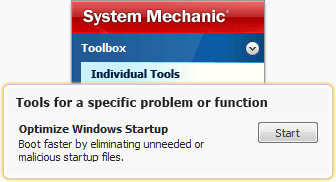
The Startup Optimizer tool will open. Follow the on-screen instructions to begin the process.
Automatically maintain a speedy startup by running Startup Optimizer via ActiveCare®
System Mechanic’s patented ActiveCare technology can perform automatic system maintenance while your PC is idle. It is designed to only start when you aren’t using your computer, and will immediately stop if you start using your system again and it is running.
- Start System Mechanic
- Click ActiveCare -> Automated Tasks
- Locate the item labeled Automatically optimize startup configuration and ensure its toggle-switch is set to Enabled
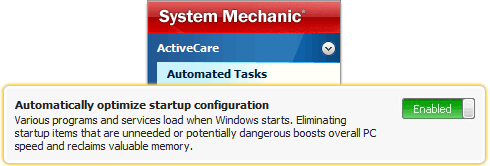
Now, whenever your PC is idle, System Mechanic will automatically find and deactivate any unneeded startup programs and services before they can affect your PC’s performance.









