Get More Out of Your PC
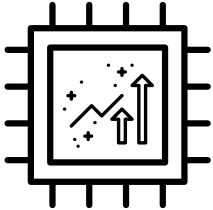 Faster Processor
Faster Processor
Unparks 100% of CPU cores and revs them to maximum clock speed for system-taxing power sessions like gaming, editing, graphic design and more.
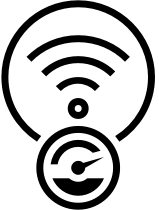 Broadband Unleashed
Broadband Unleashed
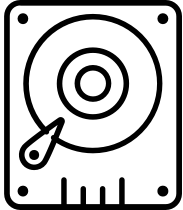 Maximum Drive Speed
Maximum Drive Speed
Stores data to hard disk in contiguous batches, over time preventing hundreds of thousands of file fragments and making the read/write process much faster.
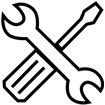 RAM On-Demand
RAM On-Demand
Frees memory trapped by open apps that aren’t currently using it, to deliver it right where it’s needed: to the task at hand.
Data recovery software is one of those purchases whose pricing can be hard to understand. There are so many different options out there, and most people have no idea how much a service should cost. While a user’s data can be invaluable, there are inexpensive options to get the job done.
Recuva might be one of the most well-known inexpensive data recovery software options; the free version is a great starting point, and the professional version is just $19.95.
As a main competitor to what we offer at iolo, we have examined Recuva and compared it directly to what customers receive from our own Search and Recover™ software. Those looking for a way to save precious data do not have time to waste on subpar software, so making the right decision from the beginning makes a huge difference.
Before giving either option a try, it is worth reading up on the software and understanding if it is the right fit. They are both affordably priced, but it is a waste of time if they do not recover the necessary files. Does Recuva live up to expectations? Or is the safest and best option to go with Search and Recover?
One thing to note right away is that Search and Recover is available in a broader software package that will optimize and secure all the PCs in your home for one low price. System Mechanic® Ultimate Defense™ is an all-in-one suite to not just recover lost files, but clean and speed up Windows, protect you from online spying, fight malware invasions and more. And as a customer, you’ll regularly enjoy discounts that put this entire package at or even below the $19.95 it would cost you just for competitors’ data recovery software.
Downloading
Downloading recovery software is the first step. Since there is a free version from Recuva, you can download and test drive some of the features risk-free. However, many recovery features will be behind a paywall, and those serious about recovering files will end up spending the money.
The free version is limited, rather than giving users a 30-day trial with full access. The goal is to entice people with the free version, then lock them into an upgrade. We offer a competitively priced software solution from the beginning. Our upfront pricing shows customers that they are paying for a premium solution right away, instead of wasting time with a free version that will constantly pressure people into upgrading.
Installing Recuva software takes next to no effort, and even with a relatively slow internet connection, it is a lightweight program. Once downloaded, open up the software, and the entire set up process with Recuva has step-by-step instructions. With either company, a user needs only to have fundamental computer skills to navigate.
File recovery
The first major decision users are forced to make with Recuva is picking the type of files in need of recovery. Choosing all files will take longer, but it is the right choice for people who might not know any specifics. For a quicker recovery time, choosing documents, videos, photos, or more makes sense. For example, if you are trying to do whatever possible to get family photos recovered, using the software just for that is faster than trying to recover every single file on the computer.
Our Search and Recover software speeds up this decision more, offering one-click restoration. Without this crucial functionality, it can be tedious combing through a lot of files and clicking the right ones.
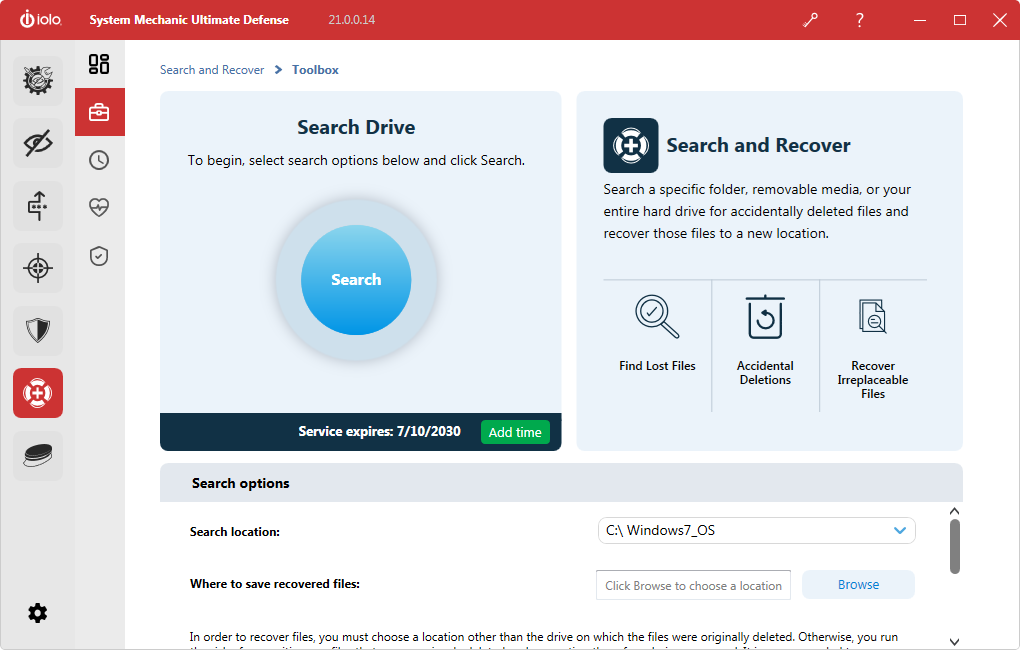
After selecting the type of files, it is time to decide whether to recover the files directly from the drive or to create a disk image from the drive to recover from instead. Why is this important? If a drive is not operating correctly and could fail at any moment, it is best to make a disk image. There is a better chance of success when going this route. If the drive seems to be in decent shape, choosing “direct from the drive” will work.
The next question asked by the software will be where to search for files. Again, if you have no real idea on how to answer, you can decide to have the software search everywhere on the computer. For those who might know more particular locations of files, they can choose a specific drive, a folder, or even the recycling bin. Cutting down on where to search speeds up the process.
Recuva does not offer the same level of scanning that Search and Recover offers. SmartScan works well to find any lost data on a computer automatically, and it operates quickly for emergency use when necessary. For long lost files, StrongScan combs through the computer and digs a bit deeper to potentially recover files deleted years ago.
Both options promise to offer an excellent opportunity to find specific files on the computer. If no files were found, there is the option of doing a more in-depth scan later on. A deeper scan searches through all of the raw data on a computer for any file signatures it can find. These file signatures can lead to the type of file in need of recovery.
Having a deep scan option comes in handy for a lot of people who initially come back with next to no results. It can be frustrating not to have any results initially with either choice, but that extra search provides excellent value.
There is no limit on the number of scans a person can do on the computer once either software is purchased and installed. If there is a particular problem with a computer, the software comes in handy again and again. Others will use Recuva or Search and Recover once, and never have a need again.
Which software is faster: Recuva or Search and Recover?
Combing through an entire computer is a formidable and tedious task, and that is why a lot of data recovery software options are judged based on performance. If the software does not operate in a timely manner, it can frustrate users. Recuva markets itself as high-end software at an affordable price, and it mostly lives up to expectations with all the different types of scans.
Recuva is at its fastest when doing a quick scan, naturally. This scan is used when you want to find a specific type of file, and it narrows down the search. The more precise a search is, the faster it is for the software to find a file.
Search and Recover offers this option too. The software is smart about looking in the right areas, at a fast pace.
Deep scans take longer, as expected. A deep scan takes about the same amount of time with Recuva as with Search and Recover. Depending on the age and state of a computer, deep scans take place in under an hour, all the way up to a day. This scan is helpful and necessary when not all files are recovered at first. Deep scans are worth the extra bit of effort so that a user understands that the software is doing everything possible within its means.
Judgment for deep scans is based on what is recovered, and that is where Search and Recover shines. It digs a bit deeper than Recuva, and in particular, it finds long lost content. Once data is deleted for years, Recuva can sometimes struggle to find the desired files.
The first scan should not overwhelm most computers. Some software options force a user to do nothing else on the computer while it is searching. Both Recuva and Search and Recover allow the computer to stay fully functional during the scan.
Expectations and understanding results
The moment of truth for Recuva is taking a look at the final results. The software does a great job of recovering a decent amount of files during each initial scan. After going through several tests, it seems like the software has an initial average success rate of 75% to 80%. This is not as great as some of the more expensive software out there, but it is that initial search only at an affordable price.
Search and Recover users will notice a slight increase in the success rate with the initial scanning process. The SmartScan process, being more efficient, can do a slightly deeper scan in the same amount of time as Recuva. But it is the deep scan process that makes both software options excellent value. This can help to recover a fair amount of that missing 20% to 25% in both cases. It just takes a little while longer since it is a separate scan. Getting a look at all of the recovered files during the search process is a great way for people to follow along as well.
Once either type of search is complete, results are displayed by both options in a straightforward format for people to understand. The results show you the file name extension of every recovered file, as well as any text strings attached. It is effortless to search all the files by extension or text, as both options allow people to click each checkbox to start full recovery quickly. There is an option to save the file where a user wants to, and the software takes care of the rest.
Pricing
One of the most enticing qualities of Recuva is the price point. They offer a free version to play around with and try out for personal use, but most people are going to go ahead and make the full purchase. This opens up all the features with the software, and since it is a pretty inexpensive upgrade, many users are willing to take the chance.
It may be frustrating for shoppers to discover that Recuva is not really free. There is a price for all the full features, and some might feel pressured to stick with the company after trying the free version. Recuva is still very affordable at full price, but it is only slightly cheaper than Search and Recover. However, iolo offers Search and Recover as part of both System Mechanic Pro® and System Mechanic® Ultimate Defense™, premier optimization and security products that are well worth the bundled price, not least because iolo allows you to cover all the PCs in your home under just one product license. This is true whether you purchase Search and Recover as a part of System Mechanic Pro, System Mechanic Ultimate Defense, or as a standalone data-recovery software product.
Neither company incorporates hidden fees after purchase, which is very much welcomed by anyone in the past using data recovery software at one time or another. There is also a lack of tiered pricing for both, which helps keep people from feeling “nickel and dimed.”
How does the price for Recuva compare to the competition?
There are a few options out there that are cheaper, but none of them has the same level of features at this price point. To get something better, a user must invest more money. Some of the high-end data recovery software options start at around $70, going up significantly from there.
The vast majority of individual computer users likely do not need all the features and performance upgrades of a more expensive option. These are reserved for high-end computers and particular tasks.
Support for Recuva and Search and Recover
Being user-friendly software means that most people will not need to count on Recuva or iolo Search and Recover support at any time. However, when necessary, help is available for some quick answers if anyone hits a snag.
Any current subscriber for either software solution can contact the company’s customer support directly for quick answers. There is also access to priority support for urgent issues, and several self-help resources on the respective websites. A lot of the most common questions people have about the software have answers there, helping save time and effort with a common issue.
Back up your recovered files
Finally, after recovering as many files as possible using Recuva or Search and Recover, it is essential to make sure those files are backed up to avoid any complications down the road.
We can help!








