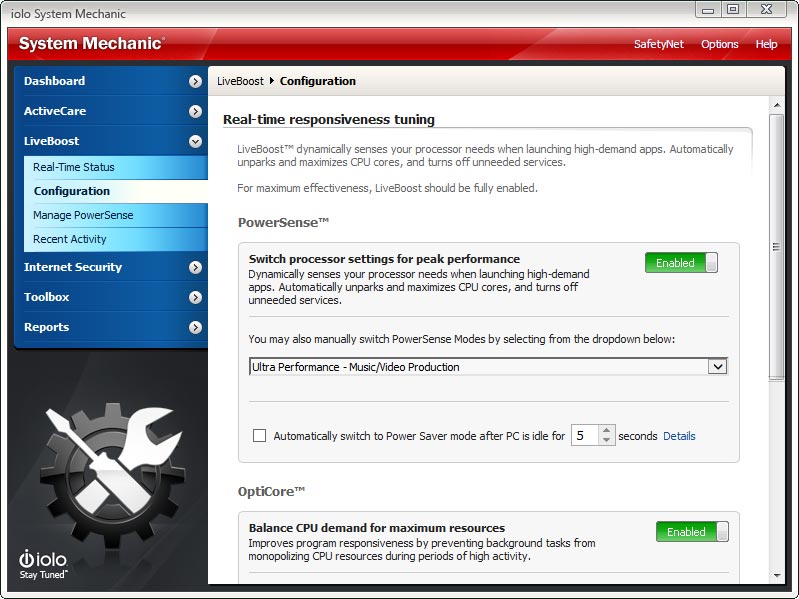More Computer Speed Awaits with Windows Power Switching
How to Adjust Settings in Real Time for Maximum Performance
 Windows defaults your computer’s power plan to a “Balanced” setting. This means it tries to conserve power without compromising system speed, but the unhappy result is that neither is really achieved. A better way is to go full throttle precisely when you need to and scale back at less system-taxing times when you want to save power.
Windows defaults your computer’s power plan to a “Balanced” setting. This means it tries to conserve power without compromising system speed, but the unhappy result is that neither is really achieved. A better way is to go full throttle precisely when you need to and scale back at less system-taxing times when you want to save power.
Enter PowerSense™, technology that customizes your PC’s power, processor and other settings to adapt to your changing needs for system speed or stamina. PowerSense comes with built-in modes that trigger automatically when System Mechanic® detects the launch of specific programs. These modes are finely tuned improvements over the Windows Balanced, Power Saver and High Performance power plans.
Better Than Balanced
If you are in Windows Balanced mode right now, half of your processor cores may be completely parked, even if you are running demanding software that could greatly benefit from more core power. In addition, some programs are designed such that they swallow up a single core, leaving others untouched. This makes it important not only to awaken additional cores for ancillary tasks, but to run the active cores at full speed. Yet underclocking is another problem with Balanced mode. The cores that do remain on may be running at half speed or even less.
In high-demand situations like online gaming or video editing, all of this squandered potential can result in frustrating system lag such as game play stutter, low-resolution video streaming, and sluggish or “sticky” mouse and keyboard responsiveness.
Right at the start of an intense gaming, editing, or graphic design session, PowerSense takes you out of the middling Balanced power plan and makes a series of performance enhancing adjustments to help meet your needs immediately.
The built-in modes in PowerSense tooled for maximum system speed are based on an iolo Labs custom-built power plan called Ultra Performance, and it outperforms not just Balanced mode but even the Windows High Performance plan.
Unlike the Windows High Performance power plan, System Mechanic Ultra Performance:
- Engages all processor cores
- Revs all cores to the highest clock speed
- Turns off non-essential processes for maximum system speed and power
System Mechanic Endurance, on the other hand, is specifically designed for browsing or reading in a mobile, battery-dependent situation, as this power mode:
- Parks most processor cores and scales them back to 25% of maximum speed
- Reduces screen brightness to 60% of full brightness
- Turns off the hard drive after five idle minutes
- Scales back certain display functions, including some mouse “preview” rollover features
The Built-In Modes
Variations of Ultra Performance and Endurance modes ship with System Mechanic and are custom-suited for the following scenarios:
- Gaming
Engages whenever the Steam gaming platform is launched, as well as the Ubisoft and Uplay launchers
- Gaming
- Music/Video Production
Engages whenever one of dozens of popular video or music production programs launch, including Sony Acid Music Studio, Sound Forge and Vegas, Pro Tools, Avid, Reason, Tracktion, Reaper, Premiere, After Effects and more.
- Music/Video Production
- Graphic/3D/CAD Design
Engages whenever common graphic design programs launch, including Adobe Illustrator, Photoshop, Rave and Prelude, Paint Shop, Maya 3D, Designer Pro, Mudbox, Poser Pro, ZBrush, Cinema 4D, LibreCAD 2D, Inventor 3D, EdgeCam and more.
- Graphic/3D/CAD Design
- Programming
Engages whenever one of 12 programming applications launch, including Miscrosoft Visual Studio, Lazarus, Delphi Desktop, Cross Compiler and Command Line Compiler, Code Composer, Netbeans Java, Perforce Visual Client, MadCap Flare and more.
- Programming
- Maximize Battery
This mode adopts the custom power saving settings from System Mechanic Endurance so you can preserve battery life whenever full processor power is not required.
- Maximize Battery
- Office Productivity
Engages whenever Microsoft Word, Excel or PowerPoint are launched.
- Office Productivity
- Web Browsing
Engages whenever popular web browsers are launched, including Chrome, Firefox and Internet Explorer.
These custom modes trigger whenever you launch a trigger app such as a video editing program or gaming client. Additionally, if you have enabled the PowerSense system tray icon, you can manually toggle PowerSense modes right from the desktop.
To manually switch modes right from your desktop:
- Click the PowerSense system tray icon.
- A checkmark indicates PowerSense is properly enabled.
- Run your cursor over the current built-in mode to see the full list of available modes.
To manually switch modes from within System Mechanic:
- In System Mechanic, click LiveBoost and choose Configuration.
- Be sure PowerSense is set to Enabled.
- Click the down arrow in the PowerSense dropdown menu.
- Select one of seven different built-in modes. If enabled, the system tray icon will change color accordingly.
Don’t see your favorite task-specific software in any of the trigger program lists? Want to enter Gaming mode when you launch a specific desktop game that you own? See how you can easily create your own customized versions of PowerSense modes here.