Securely Delete Files with the Incinerator®
Computers are convenient tools for storing all sorts of personal pictures, documents, and files. Gone are the days when entire rooms of our home or office were relegated to physical file storage. Digital storage has made it easy for anyone to keep everything in one portable location.
As convenient as computers may be for storing private documents, they also come with their share of hazards and hassles. For example, how do you remove something from your PC? If you think deleting it is the answer, think again.
Deleting a file from your hard drive does nothing to actually remove the information from your computer. It’s about as secure as simply removing an entry from the table of contents in a book–the text in the chapter still remains, and all you need to do is turn the pages to find it.
Emptying the Recycle Bin doesn’t work. Even formatting your hard drive doesn’t work. Chances are, all of the files you’ve ever thought you deleted are still there, and can be easily found by someone with basic computer skills and freely available tools.
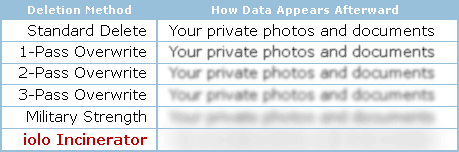
Military-strength data disposal, from the convenience of your own desktop
So, how do you permanently erase something from a computer? The long answer to this question involves a lengthy discussion about how computers save data to storage devices such as hard drives and memory cards and how data that’s even been overwritten a few times can be uncovered by forensic investigators using electron microscopes.
The short answer is that truly secure data removal requires a special military-designed process that overwrites and obfuscates the files using specific algorithms that thwart all methods of attempted retrieval. The good news is that System Mechanic’s Incinerator meets and exceeds all of these requirements, putting the power of ultimate security directly on your desktop.
As one of the most popular tools in System Mechanic, the Incinerator® works similarly to the ubiquitous Windows Recycle Bin, but as a separate desktop icon that provides military-strength file shredding techniques.
System Mechanic now adds the ability to also fully combine the separate desktop Incinerator’s strength into the standard Windows Recycle Bin, thus offering you the ability to empty it (delete files) using low-grade Windows techniques or to obliterate the files using iolo’s Incinerator technology. The new Incinerator for Recycle Bin also allows you to keep your desktop clean by using one icon for two jobs.
![]()
How to start working with the Incinerator
System Mechanic includes a number of ways to start using the Incinerator tool. Here are a few quick ways to get started:
Add the Incinerator icon to your desktop
| 1. | Start System Mechanic |
| 2. | In the Dashboard, click Toolbox -> Individual Tools -> Ensure Personal Privacy |
| 3. | Find Incinerator, then Configure Desktop File Incinerator and click Start |
| 4. | From the Configure Incinerator Options screen, click Install Incinerator |
An Incinerator icon will appear on your Windows desktop. This icon works just like the standard Windows Recycle Bin. You can drag or right-click to send files to the Incinerator just like you can with the Recycle Bin. When a file is sent to the Incinerator, it remains safely inside the Incinerator bin until you perform an incineration of the contents. To incinerate the contents, right click-on the Incinerator desktop icon and select Incinerate All.
Incinerate files or folders directly from System Mechanic
3.Go to Securely Delete Files and click Start4.In the Select Files and Folders tab, add the files or folders you would like to erase and click Next5.In the Options tab, select the level of overwrites by adjusting the bar and click Next -> Incinerate Now -> Yes
| 1. | Start System Mechanic |
| 2. | Click Toolbox -> Individual Tools -> Ensure Personal Privacy -> Incinerator |
The Incinerator wizard will appear. Using this wizard, you may add any number of files or folders to a list, and then permanently delete them by following the instructions on the screen.
Add incineration capability to the Windows Recycle Bin
| 1. | Start System Mechanic |
| 2. | Click Toolbox -> Individual Tools -> Ensure Personal Privacy -> Configure Desktop File Incinerator |
| 3. | From the Configure Recycle Bin Incinerator Options screen, click Install Incinerator |
The Windows Recycle Bin will now have the ability to incinerate its contents in addition to its standard deletion function. To incinerate the contents of the Recycle Bin, right-click on the Recycle Bin icon and select Incinerate Recycle Bin.
Be careful when incinerating files!
Remember to use caution when incinerating files. Once something is incinerated, you won’t be able to recover it.








