Re-align for Reliability
Go deep with System Mechanic’s Program Accelerator for maximum responsiveness and long-lasting reliability.
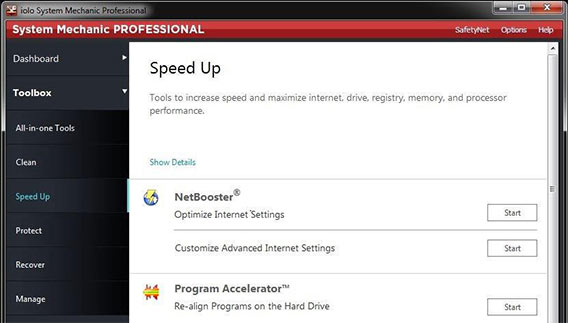
Here’s how:
Important: This ultra-deep optimization may take some time, so it’s best to start it right before leaving your PC for a while, such as just before bed.
- Start System Mechanic and click Toolbox -> Speed Up
- Find Program Accelerator and click Start
- Select your C: drive and click Next
- Select both the Delete junk files… and Automatically defragment locked files… options
- Click the More Options link and tell System Mechanic what to do when it’s finished
- Click Show Advanced Options and select Consolidate free space… (leave unselected for a faster but less thorough optimization)
- Click Next to begin the re-alignment optimization
- Now your programs will start and run at peak speed and efficiency
This tip is brought to you by the System Mechanic Team at iolo.








