The instant the traffic lights changed, two cars collided in the intersection. Two objects can’t occupy the same space at the same time and so pieces fly off in all directions to make room. The cars absorb and dissipate energy away from the occupants. Airbags inflate, bumpers and hoods crumple. Weeks later the cars are fixed and back on the road.
But think of all that could have been avoided if that accident had never happened: the paramedics, the fire trucks, the police cars, the tow trucks, the insurance companies, the repair shops, the loaner cars, the paperwork, the emotions and all that wasted time.
A great deal of research and development goes into making cars safer but none of that technology can prevent the typical collision.
The pound of cure
There’s a lesson in this that relates to your computer.
Just about every time you do something on your PC, you cause data to be written to the hard drive. But when that data hits the hard drive, it breaks into pieces to fit into the little pockets of free space around the disk. (Think of how many rocks you could fit into a jar, then think of how many would fit if you ground them into sand first.) Before long, your files are scattered into many thousands of fragments and it takes longer and longer for the hard drive to retrieve them.
Because it’s the only mechanical component in your PC, even the fastest hard drive is millions of times slower at processing data than the other virtually instantaneous digital parts of your computer, therefore it’s the last thing you want slowing down.
So out come the ambulances, tow trucks, and repair shops in the form of a defragmenter—a tool that turns fragments back into contiguous files on the hard drive so they can be accessed much faster. A defragmenter is typically run either manually or on a schedule. Either way, before the defragmenter has run, you end up suffering from increasingly sluggish PC response.
An ounce of prevention…
Some may believe that defragmentation after the fact is the best solution available, but iolo engineers have always insisted on doing everything possible to prevent a user from ever having to experience a PC slowdown. Why fix something when it can be prevented from happening in the first place?
AcceleWrite™ is the solution. Available exclusively as part of LiveBoost™ Technology in System Mechanic® and System Mechanic Pro®, AcceleWrite is real-time proactive performance power that works deep inside the Windows operating system, preventing fragmentation and allowing optimized file organization on your solid state drive (SSD) and traditional hard disk drive (HDD)—without creating new problems. In fact, your computer uses less system resources with AcceleWrite running than when it isn’t.
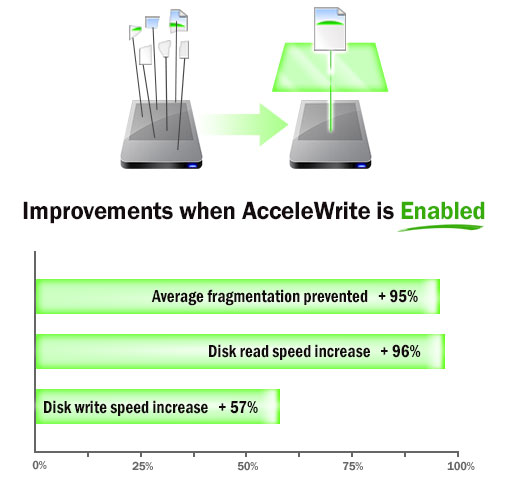
AcceleWrite proactively works deep inside the
Windows operating system to prevent fragmentation.
For nearly two decades, iolo technologies has been dedicated to solving real PC problems before they can impact user experience, without the need for user intervention. AcceleWrite continues this proactive problem-solving mission, eliminating yet another “everyone knows” belief, that fragmentation is inevitable. After all, who wants to call for a tow truck when you can avoid the collision?








