It is the bugbear of every laptop user sooner or later: dwindling battery life when you can’t get to a power outlet. But now there’s an easy way to increase your laptop battery life by up to two hours.
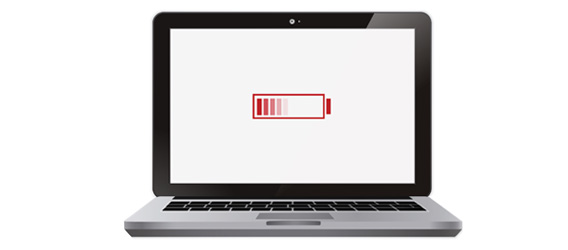
Reduces Screen Brightness
One of the biggest drains on your laptop’s battery is the display. The brighter your screen, the more power it consumes. So, if you reduce your screen brightness by 40%, you can extend your battery life considerably.- Scale Back Processor Speed
Your laptop’s processor is another power-hungry component. When you’re not running resource-intensive applications, you can afford to scale back the processor speed to 25% of its maximum capacity, which reduces power consumption. - Close Unnecessary Background Apps
If you have multiple applications running in the background, it can significantly drain your laptop’s battery. By closing any apps you’re not actively using or don’t need you can improve battery life. Be mindful of browser tabs, as they can consume more power than you might realize. - Keep Your Laptop Cool
If your laptop overheats, it can reduce the efficiency of its components and increase power consumption. By ensuring that your laptop has proper ventilation and doesn’t accumulate dust in its cooling system it will help to keep your laptop running at its best and improving battery life. - Use iolo’s Endurance Mode
After implementing the first four strategies to optimize your laptop’s power consumption, you can take your battery life extension efforts to the next level by using iolo’s Endurance Mode.
iolo technologies, the makers of the world’s best-selling PC optimization software System Mechanic®, have designed a custom battery saver mode that outperforms the Windows® 10 default power setting in reducing battery consumption so your mobile session lasts far longer.
Called Endurance Mode and easily launched from the System Mechanic PowerSense™ icon that appears in your system tray after product installation, this battery power-extending tool:
- Reduces screen brightness by 40%
- Scales back processor speed to 25% of maximum
- Parks most processor cores
- Reduces total hard drive spins
What’s more, System Mechanic’s PowerSense feature detects when you switch your laptop over to battery power and automatically engages this battery saving mode after your computer stays idle for an interval you specify. The Windows 10 Battery Saver Mode, by contrast, only kicks in after your battery life has fallen below 20%—and that’s not soon enough to make much difference in how long your PC can remain powered.
The power settings within Endurance Mode remain in effect until System Mechanic detects your laptop has been plugged into a charger, or you manually switch to a different PowerSense mode such as one suitable for gaming or video editing. Unlike these high-performance modes that favor system speed and power, the Endurance power plan is ideal for reading, web browsing, document creation and other low-key tasks that don’t require lots of system resources.
For times when your priority is a long-lasting laptop battery, then, always engage PowerSense Endurance Mode and breathe easier in remote settings when you are most relying on maximum battery life.
Making your laptop battery last longer is crucial for productivity, convenience, and preserving your laptop’s overall health. By following the tips mentioned in this blog and utilizing iolo’s Endurance Mode, part of System Mechanic, you can significantly increase your laptop’s battery life.








