Beyond Prevention—Find and Eradicate
Hidden Malware
Malware, spyware, or a virus – there are so many definitions to know when it comes to computer security.
What is Malware?
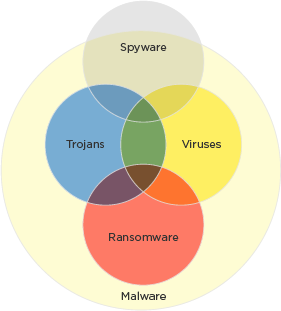 Malware is the umbrella term for any type of malicious software. They are highly sophisticated and can take many different shapes and forms. While antivirus and antispyware programs excel at preventing new infections, they often fail to fix already affected PCs. However, dedicated anti-malware software can detect and remove threats that’ve already made it onto your computer by scanning the contents of the Windows registry, operating system files, and installed programs. This makes it a strategic companion to use with antivirus and antispyware programs currently on your PC. Understanding the differences between various types of malware can help to better identify these threats
Malware is the umbrella term for any type of malicious software. They are highly sophisticated and can take many different shapes and forms. While antivirus and antispyware programs excel at preventing new infections, they often fail to fix already affected PCs. However, dedicated anti-malware software can detect and remove threats that’ve already made it onto your computer by scanning the contents of the Windows registry, operating system files, and installed programs. This makes it a strategic companion to use with antivirus and antispyware programs currently on your PC. Understanding the differences between various types of malware can help to better identify these threats
What is Ransomware?
Ransomware prevents you from accessing your PC, either by locking your screen or your files until you pay money to an anonymous hacker.
What is Spyware?
Spyware is invasive software that hides on your PC and monitors your online activity, collecting keystrokes, passwords, and even internet surfing habits. It adds illicit backdoor components to your programs and sites.
What is a Virus?
Viruses damage your hard drive and system performance, and can cost you large sums of money due to hours of computer repair work and possible replacement. They are designed to spread from one computer to another.
What is Adware?
Adware—Are you redirected to a particular page or see unexpected pop-up ads when you start your browser? You’re likely dealing with adware, which gets you to click on fraudulent ads and significantly slows down your computer.
What is a Trojan?
Trojans masquerade as benign files or applications and then create digital backdoors that allow hackers to steal your personal data, files, and even use your computer to send out spam.
What are Rootkits?
Rootkits are software packages that allow malware to hide on your computer so you can’t remove it. Rootkits keep malware from even showing up on your computer’s list of active processes.
Given the sophistication of the malware discussed above, fighting malicious software in today’s world means staying informed. Whether it’s ransomware, a virus, or a Trojan, battling malware is a full-time profession for iolo technologies. Our software safeguards your personal data.
Most antivirus software only blocks malware—Malware Killer removes it. Learn more about our Anti-Malware: Detection, Prevention & Removal Tool now.








