The System Mechanic® personal data protection feature Privacy Shield™ has been re-introduced for Windows® 10 users, with brand new features to disable the latest Windows personal data collection services.
Privacy Shield was originally designed to thwart the overly-intrusive data collection techniques built into Windows 10, some of which are rather difficult to fully disable. The Privacy Shield wizard made it easy to do so.
Since the original release of Privacy Shield, the Windows Diagnostic and Telemetry functions are now much more aggressive and gather even more user data than when it was previously introduced. This is due to more frequent Windows 10 updating sequences because Microsoft uses the Telemetry data for fast bug fixes. Items included in the newly re-introduced Privacy Shield wizard have been updated to reflect current Windows 10 settings.
Legacy Content
This section displays graphic elements and menus within System Mechanic that have been updated and enhanced in the newer user interface.
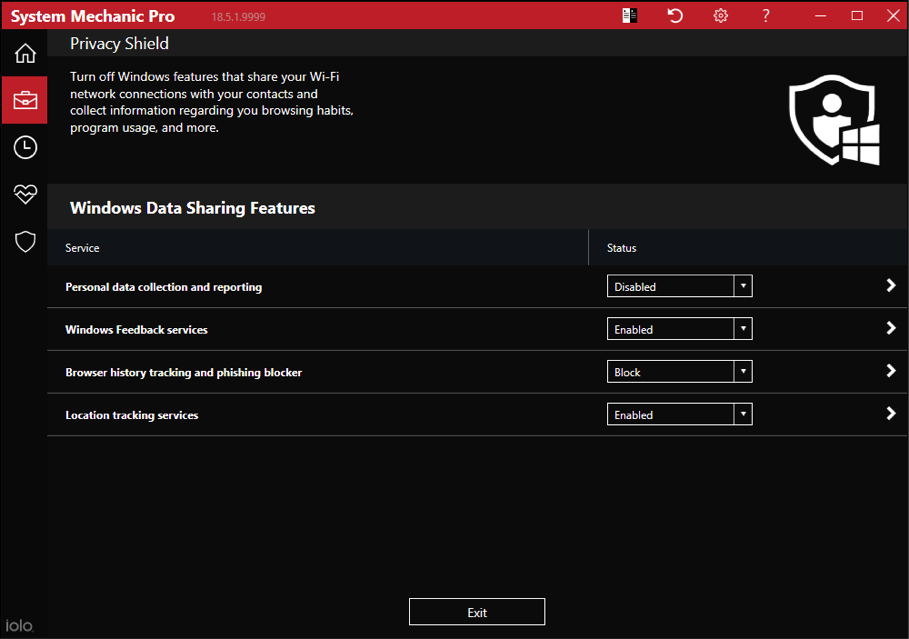
The following Privacy Shield features make it easy to opt out of sharing your personal data with Microsoft:
Disable Microsoft Diagnostics, Data Collection and Telemetry Services
- One click turns off services that automatically record many user habits and actions, including memory snapshots, program usage, system configuration, network connection, and more.
- Before Privacy Shield, these services could not be fully disabled without modifying the registry if users followed the default Windows 10 installation process.
Disable Location Services
- Modern PCs, especially mobile laptops and tablets, are featured with location devices such as GPS modules, proximity sensors built on Bluetooth, and Wi-Fi technologies.
- Data retrieved from these devices gives the vendor highly precise information about current and past locations of the user, which can be sold to third-party companies (mostly social networking platforms) that do profiling and targeted advertising.
- Most users are not aware of this or assume that nothing can be done about it within Windows itself. They then look to buy special software to block these holes and improve privacy.
- Privacy Shield uses only native OS-based methods and API to successfully access the Location Services setting and with a registry modification turn it off.
Disable SmartScreen Service
- One click also disables this service that collects data on browsing history and sends this information to Microsoft.
Disable Windows Feedback Service
- Turning on this setting will let Microsoft see a range of data about your machine, including which browser you’re using, which features you rely on, and which apps you have installed.
- Enabling this functionality generates additional security risk by compromising important user information, which can be used by malicious software.
- One click disables this invasive Windows service.
Privacy Shield is just one of the many ways iolo engineers innovate to help protect users from a compromised computing experience. Speed, privacy, convenience, flexibility: today’s System Mechanic goes to work under the hood with a few simple clicks to secure, speed up and simplify your digital life.
Windows® is a registered trademark of Microsoft Corporation in the United States and other countries.








