PC Optimizer: Cleaning & Maintenance
Sometimes, a PC can feel disconcertingly slow for reasons far from immediately obvious. Here are examples of speed problems you might have personally encountered while using a computer:
- The startup or shutdown process taking a suspiciously long time.
- Individual software applications being sluggish to load.
- Games or videos occasionally freezing up.
- Text The PC becoming slower when multiple web browser tabs are in play.
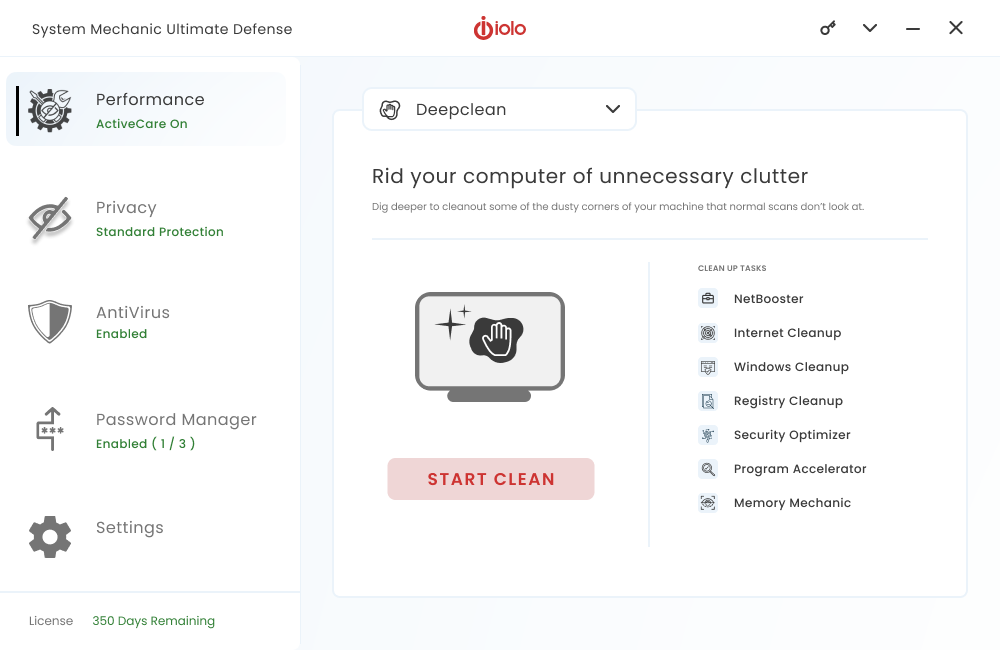
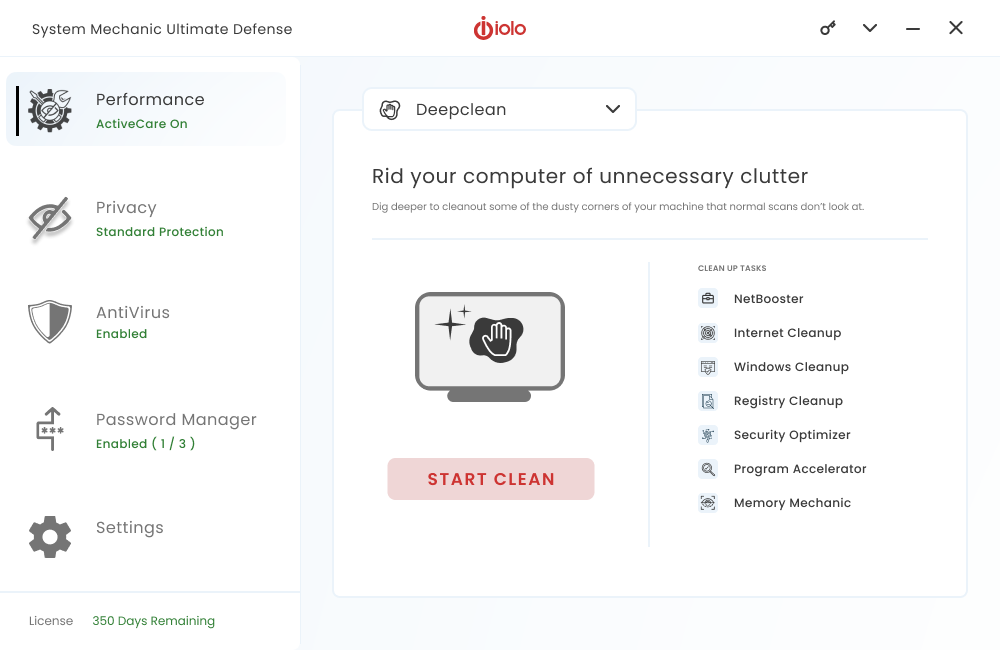
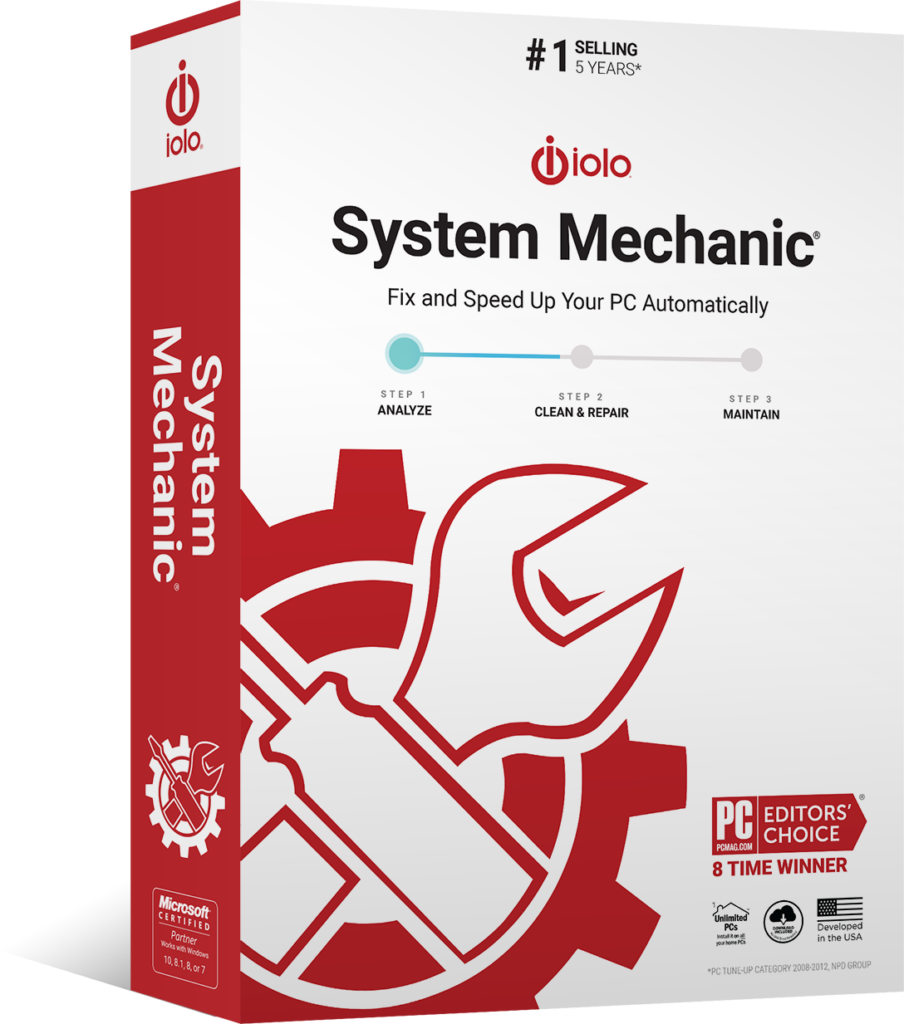
In situations like these, your initial instinct could be to start seriously considering buying a replacement machine. However, you should be wary of jumping to the conclusion that it would really be necessary — especially given the potentially onerous financial cost of going down this route.
Even at the very cheapest, the asking price of a new desktop computer is likely to be about $400 — and, in practice, you could need to pay much more than this for a device housing the kind of modern technology likely to stay the distance for years to come.
For Windows PCs, there is a much more readily affordable solution at close hand: System Mechanic, the PC optimizer software developed by our team here at iolo. The regular use of this PC cleaner tool can come to prove an intuitive but significant part of a far-reaching PC maintenance routine.
Why Choose iolo’s PC Optimizing Software
As a PC ages, it can accumulate more and more issues that make the machine increasingly slow to use even just for casual, routine tasks. This is undoubtedly an annoying prospect, as you have a right to expect your Windows PC to ‘just work’ reliably without you needing to spend ages beforehand scouring its software for niggles.
The good news, however, is that you can just leave System Mechanic to do that heavy-duty preparatory work for you.
After installing this PC tune-up software, you can configure it to run automatically to a regular schedule you are happy with. System Mechanic can banish PC performance issues by:
Key to the beauty of putting System Mechanic through its paces is that it can do all of the above in just seconds at a time — and will only do it when you are not actively using the computer
Key Features
LiveBoost
In acting as a hard drive cleaner as well as making CPU and RAM resources more accessible, this feature can help to ensure you are able to pursue a wide range of data-intensive activities, like gaming and streaming, with fewer occurrences of lag.
ActiveCare
We have familiarized ourselves with more than 30,000 possible PC issues — and baked this in-depth knowledge into ActiveCare. This System Mechanic feature can scour your PC in search of those issues and, if it finds any, fix them.
NetBooster
Through optimizing Windows internet settings so tucked away you probably never even previously knew they existed, NetBooster can increase your PC’s online speeds — and, as a result, smooth out wrinkles in downloading and webpage loading.
LiveTech
How iolo’s Tune Up Software Works
What makes System Mechanic so delightful to use is that you can very much just leave it to quietly tune up your Windows PC, allowing you to later reap the benefits — regardless of your own level of technical knowledge. Here are just some ways that the software’s cogs whir behind the scenes

Banishes bloatware
Right now, when your PC starts up, it probably loads a raft of software you don’t really need — or at least not at that time. Fortunately, though, System Mechanic can do something about those nuisance startup programs.

Wipes sensitive data from your browsing history
You might have entered such information — like your name, address and payment details — into website forms many times before, and left footprints that our PC clean software knows how to sweep away to help safeguard your privacy.
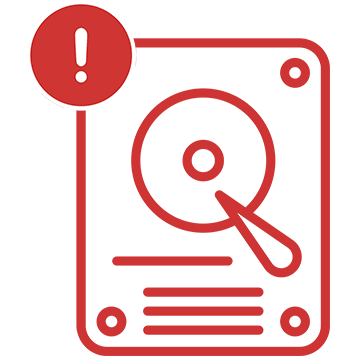
De-clutters disk space
There are more than 50 types of junk files that are typically hidden from view, but System Mechanic can remove from your PC’s hard drive — potentially saving you from feeling the need to invest in extra storage space for your machine.
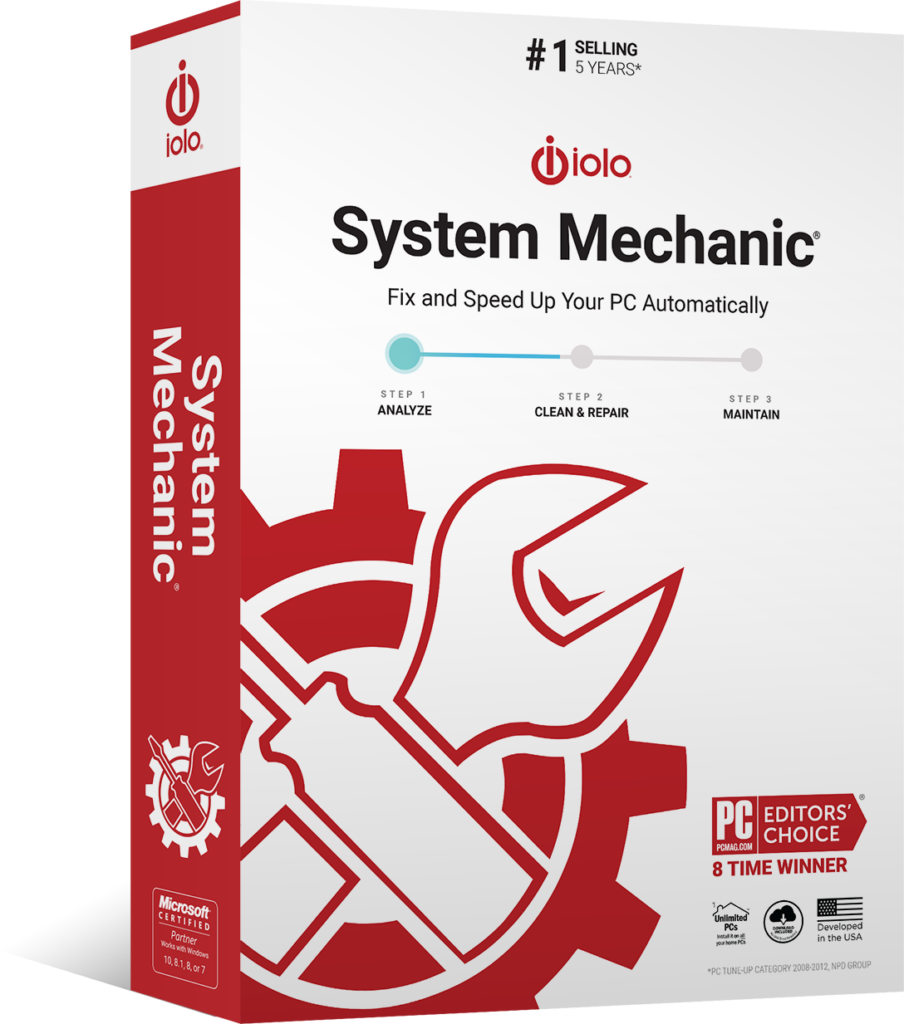
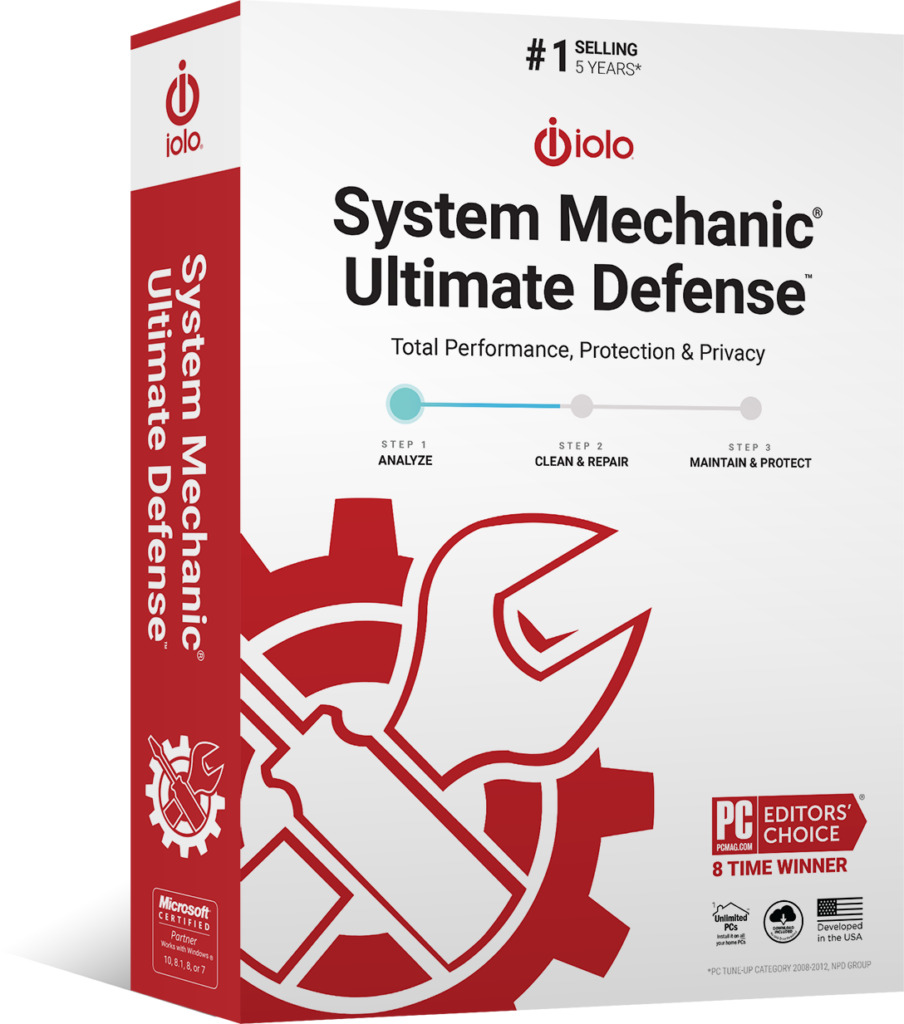
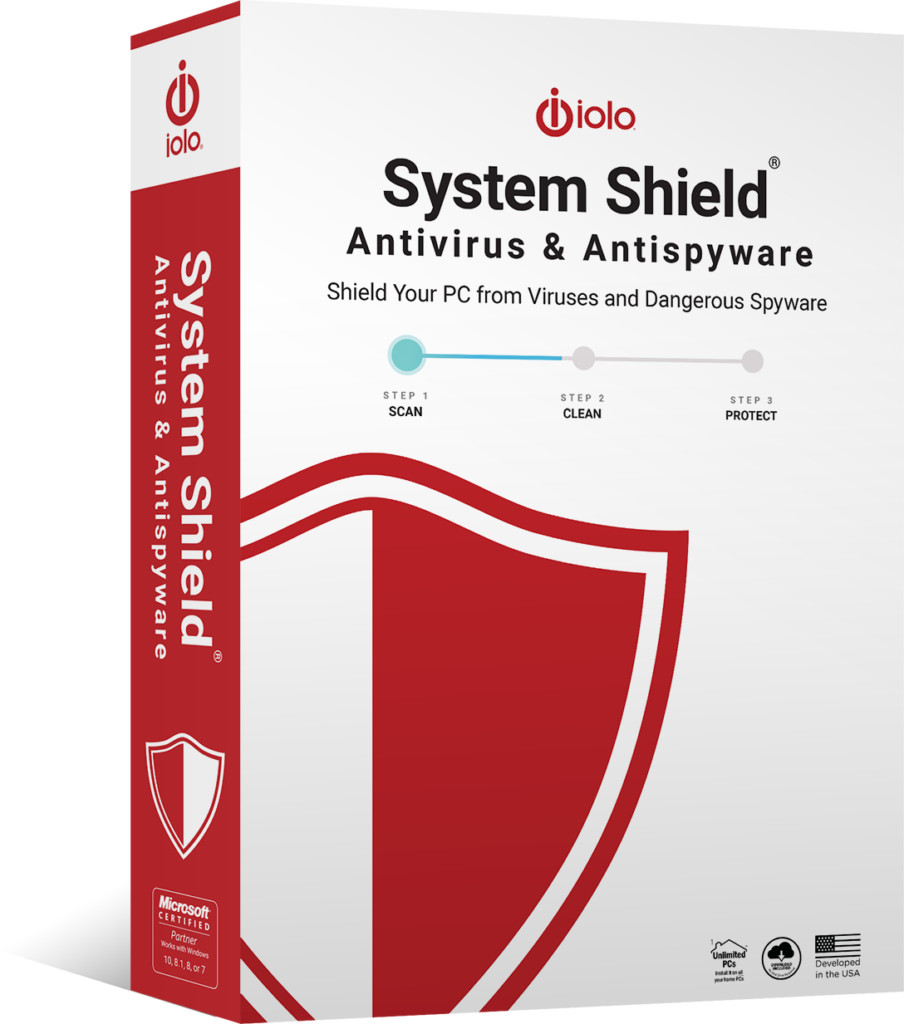
Read More
iolo’s full suite of antivirus solutions can effectively protect your data, scanning everything from web pages, files, applications, and software, for known threats and malicious code. With antivirus protection, anything suspicious is immediately flagged up and blocked. Malware is removed.
If you don’t have virus protection software installed on your computer, now is the time to.
System Mechanic Pro
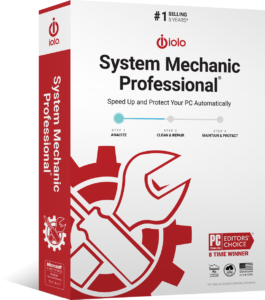
- Automated repairs and disk cleaning.
- System speed boosting (ideal for gaming, streaming, editing).
- Wipes sensitive browsing history safely and securely.
- Improves internet speed for faster downloading and page loading.
System Mechanic
Ultimate Defense
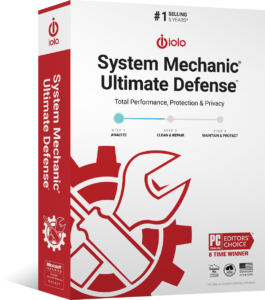
- Everything included in System Mechanic Pro
- Secure password management
- File recovery and file deletion
- Configurable privacy settings
Please keep in mind that iolo’s antivirus protection programs and their features require ongoing updates. The initial price is for a one-year subscription to the antivirus software, and you will need to renew your subscription to continue receiving access to our features. Please read our Sales Policy for further information.
How iolo Protects Your Devices and Network
iolo’s System Shield, System Mechanic Pro, and System Mechanic Ultimate Defense effectively protects your devices and network against different types of malware and cyberthreats. Our antivirus software guards your PC from viruses in the following ways:
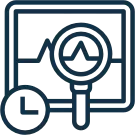
Real-time antivirus shield that secures your system, providing always-on cover against malware
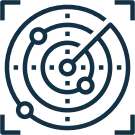
Instant detection of new threats and identification of new virus variants

Permanent extermination of viruses and infections, effectively blocking future attacks of the same variant
Seamless User Experience & Windows Compatibility
Please take note that only System Mechanic Pro and System Mechanic Ultimate Defense are the solutions with antivirus protection out of iolo’s System Mechanic suite. The standard System Mechanic program does not include antivirus features.
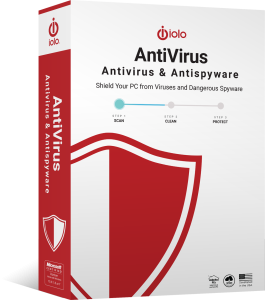
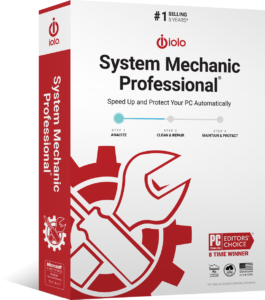
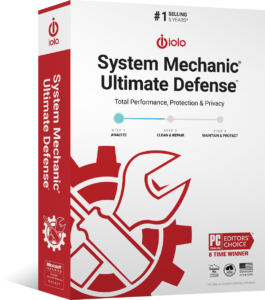
- Windows 11
- Windows 10
- Windows 8.1
- Windows 8
- Windows 7
Customer Testimonials
FAQs
What does ‘antivirus’ mean?
How do I know if my device has a virus?
There are certain telltale signs that can indicate that your device is infected with a virus. Some signs to look out for are:
- Missing or changed files and folders.
- Slow device performance.
- Frequent and unexpected pop-up windows.
- Unrecognized programs.
- Issues with restarting and shutting down.
- Device crashes often.
If you suspect that your device has a virus, it’s crucial that you use antivirus software to run a scan on your system.
What if I have a Mac, not a Windows PC?
If you are looking for an antivirus program for your Mac, you will need to search for programs that are specifically designed for macOS. This is because Windows and macOS are separate operating systems.
Currently, iolo’s antivirus program is only available for Windows 11, 10, 8.1, 8, and 7.
What is the difference between antivirus and antispyware?
Antivirus software is used to scan systems for viruses, worms, and other types of malware, removing or isolating these threats. Meanwhile, antispyware specifically looks for traces of spyware and adware, mostly scanning for internet threats and eliminating them if found.
In essence, an antivirus program detects threats (including all types of malware) in files and folders, whereas antispyware programs detect and destroy threats related to online activity and personal information. Both have a similar goal of protecting your information.
Does antivirus software require maintenance?
Yes. It’s important to make sure that your antivirus software is regularly updated according to new updates released by the manufacturer. While some antivirus programs can update automatically, it’s still key to check that your antivirus software is up to date. This ensures that your virus protection level is at its highest.
Failing to update your antivirus software can result in features that don’t function properly, lowering your computer’s level of security.
What happens if a virus is detected by the antivirus program?
If a virus is detected on your computer, you will be notified, and the antivirus software will work to kill the virus before it can harm your system. Antivirus programs have been made to identify common malware, so there’s no cause for concern as long as your antivirus software is updated and from a reputable company like iolo.
This virus will be eliminated and prevented from attempting an attack on your system again.
Could I get a virus from a USB thumb drive?
Anything that is writable and connected to your computer can be infected with a virus – this includes USB thumb drives. A malicious file could be downloaded onto the USB thumb drive, and when inserted into your computer, this can spread to your system.
Antivirus software should be able to detect and block this from happening.
Do I need to uninstall my old antivirus program before installing a new one?
Can I use free antivirus software instead?
Free antivirus software exists; however, these can be risky to use, especially if you are downloading them from unknown websites. Please be careful of downloading programs onto your computer, as these ‘free antivirus software’ solutions could potentially be malware.
To be safe, it’s recommended that you purchase legitimate antivirus protection solutions like iolo’s System Shield, System Mechanic Pro, or System Mechanic Ultimate Defense.
Safeguard Your Data with iolo’s High Quality Antivirus Software
iolo’s System Shield, System Mechanic Pro, and System Mechanic Ultimate Defense are exceptional antivirus programs that are certainly worth investing in. When you choose iolo, you are also given access to iolo’s excellent product support, so whenever you are faced with a problem or issue regarding our software, our support team is on hand to help provide the answers that you need.
Elevate your computer’s security with iolo’s virus protection solutions.
Interested in our antivirus protection, but have questions? Don’t hesitate to get in touch with the iolo team.
Sometimes, a PC can feel disconcertingly slow for reasons far from immediately obvious. Here are examples of speed problems you might have personally encountered while using a computer:
- The startup or shutdown process taking a suspiciously long time.
- Individual software applications being sluggish to load.
- Games or videos occasionally freezing up.
- The PC becoming slower when multiple web browser tabs are in play.
In situations like these, your initial instinct could be to start seriously considering buying a replacement machine. However, you should be wary of jumping to the conclusion that it would really be necessary — especially given the potentially onerous financial cost of going down this route.
Even at the very cheapest, the asking price of a new desktop computer is likely to be about $400 — and, in practice, you could need to pay much more than this for a device housing the kind of modern technology likely to stay the distance for years to come.
For Windows PCs, there is a much more readily affordable solution at close hand: System Mechanic, the PC optimizer software developed by our team here at iolo. The regular use of this PC cleaner tool can come to prove an intuitive but significant part of a far-reaching PC maintenance routine.
Why Choose iolo’s PC Optimizing Software
As a PC ages, it can accumulate more and more issues that make the machine increasingly slow to use even just for casual, routine tasks. This is undoubtedly an annoying prospect, as you have a right to expect your Windows PC to ‘just work’ reliably without you needing to spend ages beforehand scouring its software for niggles.
The good news, however, is that you can just leave System Mechanic to do that heavy-duty preparatory work for you.
After installing this PC tune-up software, you can configure it to run automatically to a regular schedule you are happy with. System Mechanic can banish PC performance issues by:
- Removing junk files, cookies and bloatware.
- Honing your PC’s onboard processing power.
- Freeing up random-access memory (RAM).
- Speeding up your internet connectivity.
Key to the beauty of putting System Mechanic through its paces is that it can do all of the above in just seconds at a time — and will only do it when you are not actively using the computer.
Key Features
Here are just some of the major features you can take advantage of with our PC clean software:
- LiveBoost: In acting as a hard drive cleaner as well as making CPU and RAM resources more accessible, this feature can help to ensure you are able to pursue a wide range of data-intensive activities, like gaming and streaming, with fewer occurrences of lag.
- ActiveCare: We have familiarized ourselves with more than 30,000 possible PC issues — and baked this in-depth knowledge into ActiveCare. This System Mechanic feature can scour your PC in search of those issues and, if it finds any, fix them.
- NetBooster: Through optimizing Windows internet settings so tucked away you probably never even previously knew they existed, NetBooster can increase your PC’s online speeds — and, as a result, smooth out wrinkles in downloading and webpage loading.
- LiveTech: Signing up for System Mechanic will also get you a 30-day trial of our customer support line LiveTech, which is available on a 24/7 basis. After the trial period expires, you can pay a monthly or yearly fee to preserve access to LiveTech.
How iolo’s Tune Up Software Works
What makes System Mechanic so delightful to use is that you can very much just leave it to quietly tune up your Windows PC, allowing you to later reap the benefits — regardless of your own level of technical knowledge. Here are just some ways that the software’s cogs whir behind the scenes:
- Banishes bloatware: Right now, when your PC starts up, it probably loads a raft of software you don’t really need — or at least not at that time. Fortunately, though, System Mechanic can do something about those nuisance startup programs.
- Wipes sensitive data from your browsing history: You might have entered such information — like your name, address and payment details — into website forms many times before, and left footprints that our PC clean software knows how to sweep away to help safeguard your privacy.
- De-clutters disk space: There are more than 50 types of junk files that are typically hidden from view, but System Mechanic can remove from your PC’s hard drive — potentially saving you from feeling the need to invest in extra storage space for your machine.
Benefits of Regular PC Maintenance
One simple reason to optimize a computer in habitual fashion is that you would be able to keep that device running reliably for longer before you see the need to replace it altogether.
Ultimately, if you keep regularly using a PC for long enough, you will need to get a replacement for it eventually.
Christian Guyton, a computing editor at TechRadar, advocates what he calls the ‘ten-year rule’, clarifying that “if any part of your computer is more than a decade old, it’s time to replace it.” He warns that, sooner or later, you will “start to lose vital support for security and stability updates”.
However, you might not quite be able to get your PC to the ten-year mark in the first place if you fail to establish a habit of applying an effective PC optimizer like the iolo-branded System Mechanic.
If you do get into that habit, you will also be able to enjoy the comfort of knowing that you are doing good for the planet as well. By one measure, 53% of a desktop computer’s carbon footprint comes from before it is even used for computing purposes.
It is in the environment’s interest, then, that you use your existing PC for as long as practically possible. That means endeavoring to fix any issues that arise with this hardware before you start seriously thinking about sourcing yourself a freshly manufactured replacement PC.
Experience a Faster and More Efficient PC Today
What can you anticipate being able to do once System Mechanic has gone through your PC’s software and stripped inefficiencies out of it? Here are some possibilities:
- Load webpages more quickly.
- Stream video interrupted less often by buffering.
- Play games that may otherwise have been too demanding on the CPU.
- Make the most of storage on hard drives.
Exactly what practical benefits you do gain with System Mechanic, however, can depend on an array of factors — such as your computer’s tech specs and how often you use this PC tune-up software.
Customer Testimonials
We can attest that many people have already downloaded our System Mechanic software onto their PCs and have been left impressed by the results. Here are just a few selected examples of customer plaudits posted to the iolo page on the online reviews portal sitejabber:
“I am honestly very pleased with System Mechanic’s optimizer. It’s considerably fast-paced; scanned my files in under a minute and immediately notified me of all the files that were preventing my system from performing optimally.” — Eliza F.
“Buy System Mechanic because it is a complete package.” — Syeda Masooma K.
“With System Mechanic, I can see that my computer is functioning efficiently.” — Mary L.
“System Mechanic is a very good system! This allows you to keep your computer system clean and safe. I would recommend it to everyone!” — MOHAMMAD K.







